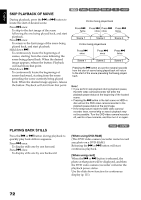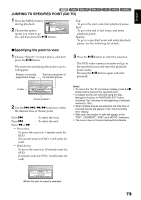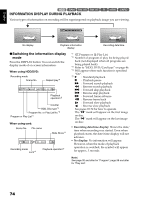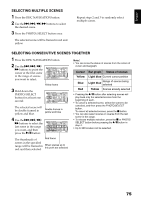Hitachi DZHS500A Owners Guide - Page 77
Understanding Flow Of Disc Navigation Menu, When Using Hdd
 |
UPC - 050585223943
View all Hitachi DZHS500A manuals
Add to My Manuals
Save this manual to your list of manuals |
Page 77 highlights
English UNDERSTANDING FLOW OF DISC NAVIGATION MENU Press the MENU button on the Disc Navigation screen: The menu screens for Disc Navigation and menu screens for HDD/DVD/Card will appear. Shaded items will also appear in Quick Menu display mode (see page 49). Refer to pages indicated for details of settings. ●When using HDD Scene Edit (p. 85) Effect (p. 88) Dubbing (p. 81) Select (p. 93) Detail (p. 94) Divide Delete Combine Move*1 Fade Skip Thumbnail (p. 86) (p. 85) (p. 87) (p. 87, 103) (p. 88) (p. 89) (p. 90) *1 Will appear when a play list is displayed. Execute Mark Off (p. 83) (p. 84) Start → Current Current → End All (p. 93) (p. 93) (p. 93) Play list Program Select Play Create Edit Title Delete (p. 99) (p. 99) (p. 98) (p. 100 - 103) (p. 104) (p. 104) Select (p. 95) Play (p. 96) Title (p. 96) Go To HDD Setting Top (p. 105) End (p. 105) Format HDD Protect HDD Capacity Update Control Info. Full Format (p. 105) (p. 106) (p. 106) (p. 107) (p. 107) Others Category Repeat Play TV type (p. 110) (p. 111) (p. 111) All Dubbed Un Dubbed On Off 16:9 4:3 (p. 110) (p. 110) (p. 110) (p. 111) (p. 111) (p. 111) (p. 111) 77