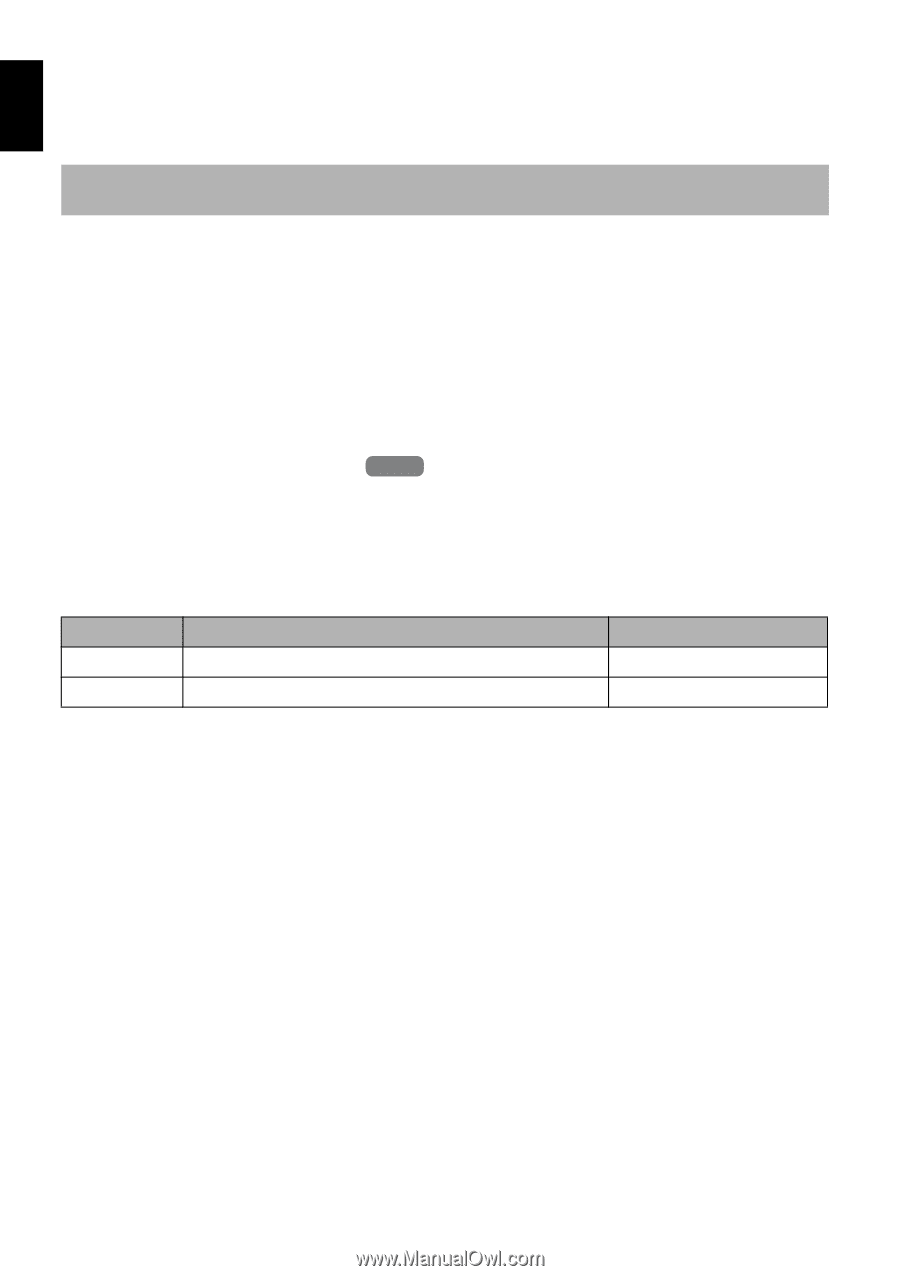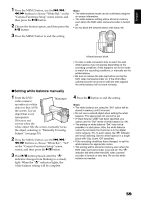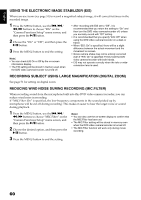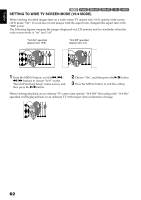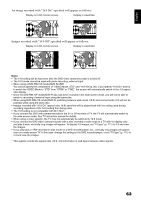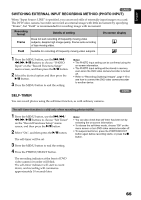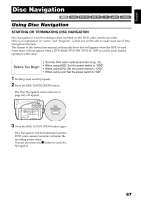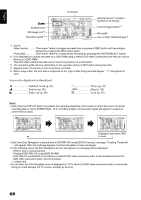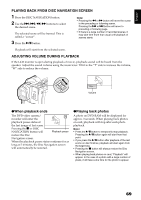Hitachi DZHS500A Owners Guide - Page 64
Switching Quality Of Still Image Quality, Receiving Image From Another Device Input Source
 |
UPC - 050585223943
View all Hitachi DZHS500A manuals
Add to My Manuals
Save this manual to your list of manuals |
Page 64 highlights
English SWITCHING QUALITY OF STILL IMAGE (QUALITY) You can switch the still recording quality. 3 It is recommended that you use "FINE" when recording vital images (p. 156 "Size And Quality Of Photos"). 1 Press the MENU button, use the f/e/ d/c/A buttons to choose "Quality" on the "Record Functions Setup" menu screen, and then press the A button. 2 Choose the option you want, and then press the A button. 3 Press the MENU button to end the setting. Note: • The still quality setting will be stored in memory even when the DVD video camera/recorder is turned off. HDD 12/3 RECEIVING IMAGE FROM ANOTHER DEVICE (INPUT SOURCE) If you wish to input an image from another device to this DVD video camera/recorder, you must first switch the setting on the DVD video camera/recorder. Refer to the explanation starting from page 115 on how to connect the DVD video camera/recorder to other devices or record images input from them. Setting CAMERA LINE Content Usually select this option To input image from another device On-screen display No display L IN 1 Press the MENU button, use the f/e/ d/c/A buttons to choose "Input Source" on the "Record Functions Setup" menu screen, and then press the A button. 2 Choose "LINE", and then press the A button. 3 Press the MENU button to end the setting. Note: The "Input Source" setting will return to "CAMERA" whenever the DVD video camera/recorder is turned off. 64