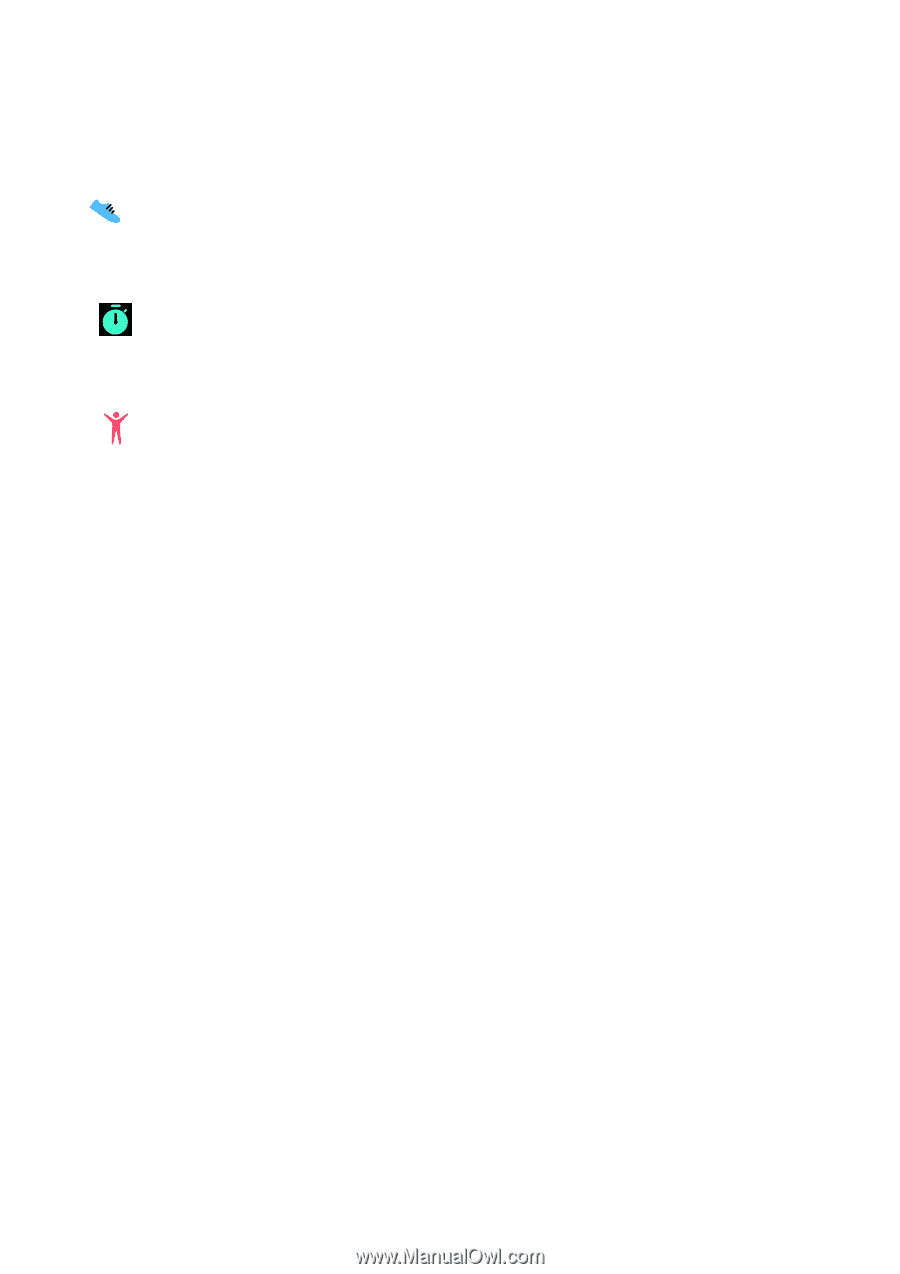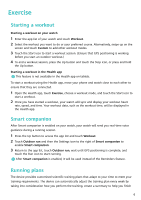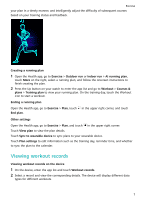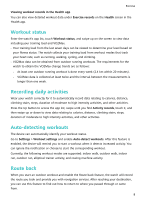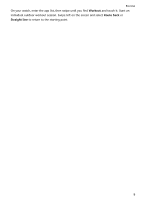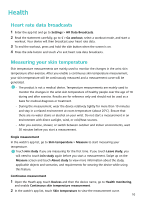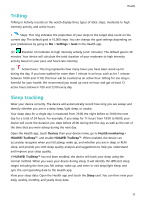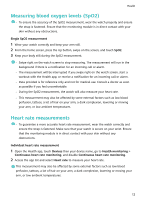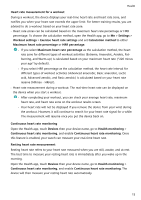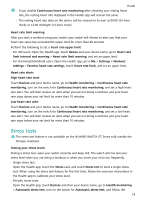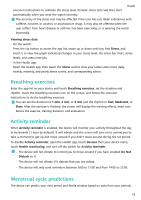Huawei WATCH GT 3 User Guide - Page 13
TriRing, Sleep tracking, Settings, Devices, Health monitoring, HUAWEI TruSleep™, Sleep
 |
View all Huawei WATCH GT 3 manuals
Add to My Manuals
Save this manual to your list of manuals |
Page 13 highlights
Health TriRing TriRing in Activity records on the watch display three types of data: steps, moderate to high intensity activity, and active hours. 1. Steps: This ring indicates the proportion of your steps to the target step count on the current day. The default goal is 10,000 steps. You can change the goal settings depending on your preferences by going to Me > Settings > Goal in the Health app. (2) Duration of moderate to high intensity activity (unit: minutes): The default goal is 30 minutes. Your device will calculate the total duration of your moderate to high intensity activity based on your pace and heart rate intensity. (3) Active hours: This ring represents how many hours you have been stood up for during the day. If you have walked for more than 1 minute in an hour, such as for 1 minute between 10:00 and 11:00, this hour will be counted as an active hour. Sitting for too long is harmful for your health. We recommend you stand up once an hour and get at least 12 active hours between 7:00 and 22:00 every day. Sleep tracking Wear your device correctly. The device will automatically record how long you are asleep and identify whether you are in a deep sleep, light sleep, or awake. Your sleep data for a single day is measured from 20:00 the night before to 20:00 the next day for a total of 24 hours. For example, if you sleep for 11 hours from 19:00 to 06:00, your device will count the duration you slept before 20:00 during the first day as well as the rest of the time that you were asleep during the next day. Open the Health app, touch Devices then your device name, go to Health monitoring > HUAWEI TruSleep™, and enable HUAWEI TruSleep™. When enabled, the device can accurately recognise when you fall asleep, wake up, and whether you are in deep or REM sleep, and provide you with sleep quality analysis and suggestions to help you understand and improve your sleep quality. If HUAWEI TruSleep™ has not been enabled, the device will track your sleep using the normal method. When you wear your device during sleep, it will identify the different sleep stages including the time you fall asleep, wake up, and enter or exit deep/light sleep, and sync the corresponding data to the Health app. View your sleep data: Open the Health app and touch the Sleep card. You can then view your daily, weekly, monthly, and yearly sleep data. 11