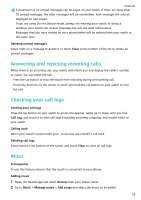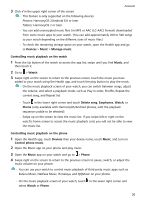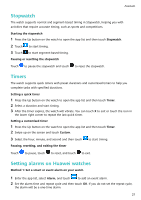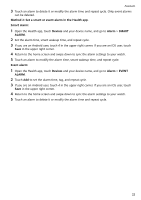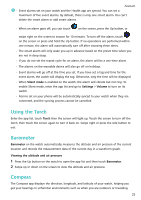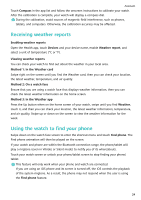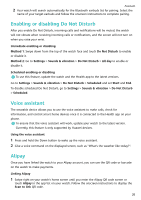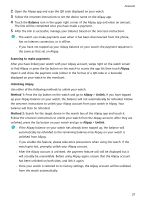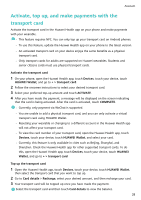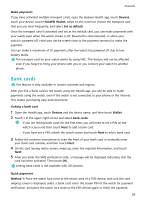Huawei WATCH GT 3 User Guide - Page 26
Receiving weather reports, Using the watch to find your phone, find
 |
View all Huawei WATCH GT 3 manuals
Add to My Manuals
Save this manual to your list of manuals |
Page 26 highlights
Assistant Touch Compass in the app list and follow the onscreen instructions to calibrate your watch. After the calibration is complete, your watch will display a compass dial. During the calibration, avoid sources of magnetic field interference, such as phones, tablets, and computers. Otherwise, the calibration accuracy may be affected. Receiving weather reports Enabling weather reports Open the Health app, touch Devices and your device name, enable Weather report, and select a unit of temperature (°C or °F). Viewing weather reports You can check your watch to find out about the weather in your local area. Method 1: In the Weather card Swipe right on the screen until you find the Weather card, then you can check your location, the latest weather, temperature, and air quality. Method 2: On a watch face Ensure that you are using a watch face that displays weather information, then you can check the latest weather information on the home screen. Method 3: In the Weather app Press the Up button when on the home screen of your watch, swipe until you find Weather, touch it, and then you can check your location, the latest weather information, temperature, and air quality. Swipe up or down on the screen to view the weather information for the week. Using the watch to find your phone Swipe down on the watch face screen to enter the shortcut menu and touch Find phone. The Find phone animation will then be played on the screen. If your watch and phone are within the Bluetooth connection range, the phone/tablet will play a ringtone (even in Vibrate or Silent mode) to notify you of its whereabouts. Touch your watch screen or unlock your phone/tablet screen to stop finding your phone/ tablet. This feature will only work when your phone and watch are connected. If you are using an iOS phone and its screen is turned off, the iOS controls the playback of the system ringtone. As a result, the phone may not respond when the user is using the Find phone feature. 24