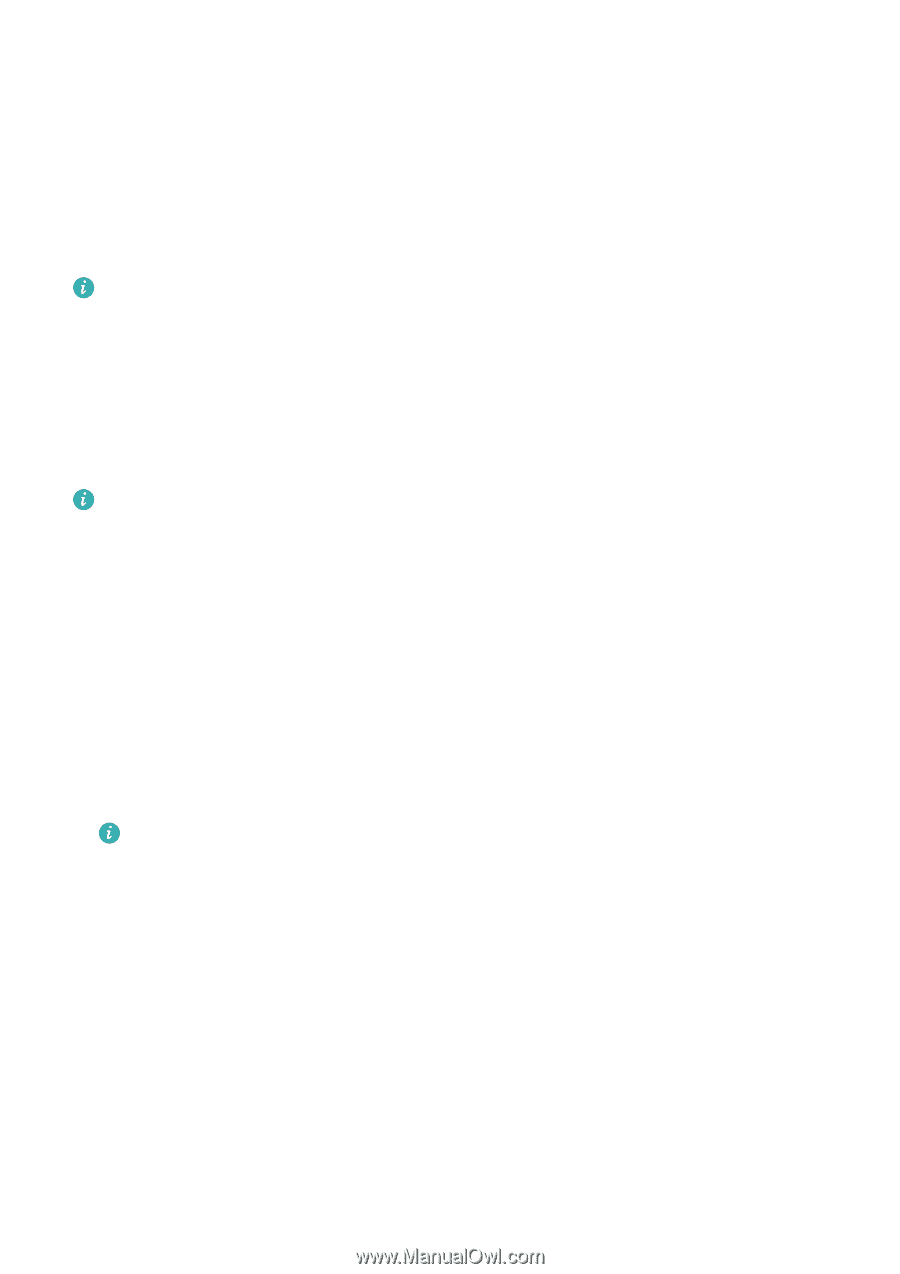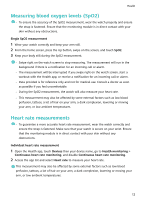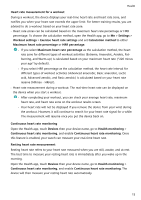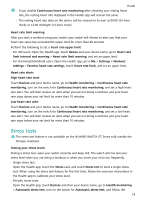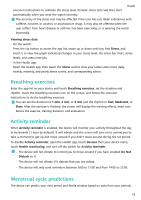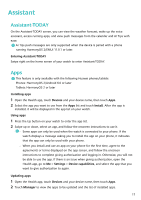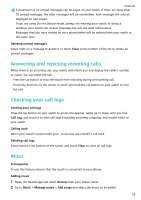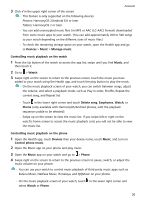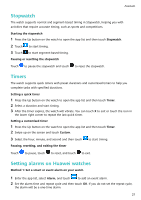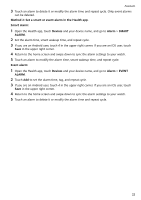Huawei WATCH GT 3 User Guide - Page 19
Assistant, Assistant·TODAY, Entering Assistant·TODAY, Apps, Installing apps, Using apps, Updating
 |
View all Huawei WATCH GT 3 manuals
Add to My Manuals
Save this manual to your list of manuals |
Page 19 highlights
Assistant Assistant·TODAY On the Assistant·TODAY screen, you can view the weather forecast, wake up the voice assistant, access running apps, and view push messages from the calendar and AI Tips with ease. AI Tips push messages are only supported when the device is paired with a phone running HarmonyOS 2/EMUI 11.0.1 or later. Entering Assistant·TODAY Swipe right on the home screen of your watch to enter Assistant·TODAY. Apps This feature is only available with the following Huawei phones/tablets: Phones: HarmonyOS 2/Android 6.0 or later Tablets: HarmonyOS 2 or later Installing apps 1 Open the Health app, touch Devices and your device name, then touch Apps. 2 Select the app you want to use from the Apps list and touch Install. After the app is installed, it will be displayed in the app list on your watch. Using apps 1 Press the Up button on your watch to enter the app list. 2 Swipe up or down, select an app, and follow the onscreen instructions to use it. • Some apps can only be used when the watch is connected to your phone. If the watch displays a message asking you to install the app on your phone, it indicates that the app can only be used with your phone. • When you install and use an app on your phone for the first time, agree to the agreements or terms displayed on the app screen, and follow the onscreen instructions to complete giving authorization and logging in. Otherwise, you will not be able to use the app. If there is an issue when giving authorization, open the Health app, go to Me > Settings > Device capabilities, and select the app that you want to give authorization to again. Updating apps 1 Open the Health app, touch Devices and your device name, then touch Apps. 2 Touch Manager to view the apps to be updated and the list of installed apps. 17