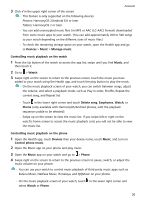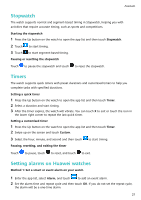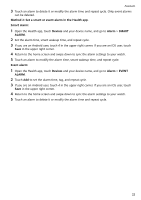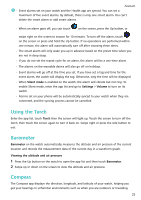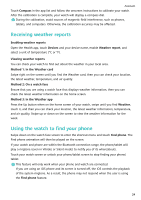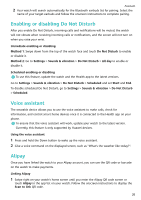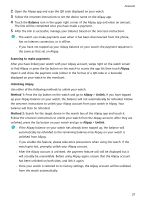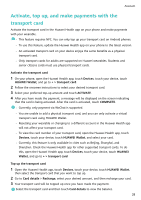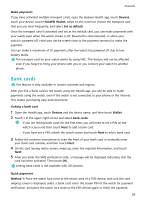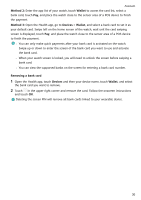Huawei WATCH GT 3 User Guide - Page 27
Using your phone to find your watch, Getting started, Remote shutter, Connecting Bluetooth earbuds
 |
View all Huawei WATCH GT 3 manuals
Add to My Manuals
Save this manual to your list of manuals |
Page 27 highlights
Assistant Using your phone to find your watch You can use your Huawei phone (running EMUI 11.0 or later) to find your watch once the watch is connected to the Health app. Getting started 1 Download and install the latest versions of the HUAWEI Mobile Cloud, Find Device, and Health apps from AppGallery. If the apps have already been installed, update them to the latest versions. 2 Use the same HUAWEI ID to log in to the three apps and ensure that your wearable device is connected to the Health app. Using your phone to find your watch 1 In the device list in the Find Device app, select the target device. 2 On the device details screen, locate the device and touch Listen for the ringtone to find the device. Remote shutter After the watch is connected to your phone, touch Remote shutter in the app list on your watch to enable the camera on your phone. Touch on the watch screen to take a photo. Touch to switch between a 2-second and 5-second timer. • Remote shutter is only available in the watch's app list when your watch is paired with the following phones/tablets: Phones: HarmonyOS 2/EMUI 10.1 or later Tablets: HarmonyOS 2 or later • To use this feature, ensure that your watch is connected to your phone and that the Health app is running in the background. Connecting Bluetooth earbuds • Method 1: 1 Press the Up button of the watch to access the app list and go to Settings > Earbuds. 2 Your watch will search automatically for the Bluetooth earbuds list for pairing. Select the name of your target earbuds and follow the onscreen instructions to complete pairing. • Method 2: 1 From the home screen press the Up button to access the app list, touch Music then in the lower right corner of the music playback screen, and touch Earbuds. 25