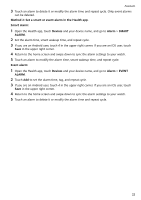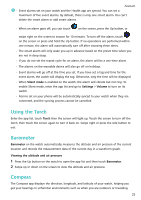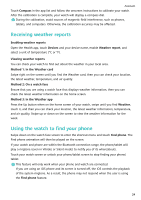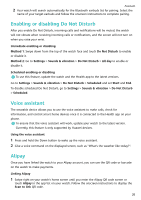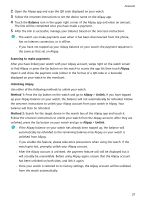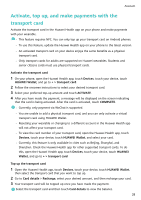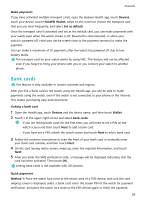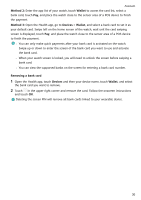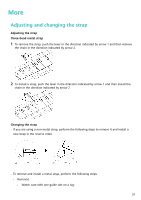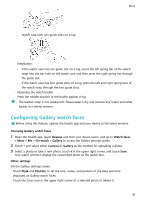Huawei WATCH GT 3 User Guide - Page 29
Scanning to make payments, Unlinking Alipay
 |
View all Huawei WATCH GT 3 manuals
Add to My Manuals
Save this manual to your list of manuals |
Page 29 highlights
Assistant 2 Open the Alipay app and scan the QR code displayed on your watch. 3 Follow the onscreen instructions to set the device name on the Alipay app. 4 Touch the Balance icon in the upper right corner of the Alipay app and enter an amount. The link will be completed once you have made a payment. 5 After the link is successful, manage your balance based on the onscreen instructions. • The watch can make payments even when it has been disconnected from the phone, has no Internet connection, or is offline. • If you have not topped up your Alipay balance on your watch, the payment sequence is the same as that set on Alipay. Scanning to make payments After you have linked your watch with your Alipay account, swipe right on the watch screen to find Alipay or press the Up button on the watch to access the app list then touch Alipay. Open it and show the payment code (either in the format of a QR code or a barcode) displayed on your watch to the merchant. Unlinking Alipay Use either of the following methods to unlink your watch. Method 1: Press the Up button on the watch and go to Alipay > Unlink. If you have topped up your Alipay balance on your watch, the balance will not automatically be refunded. Follow the onscreen instructions to unlink your Alipay account from your watch in Alipay. Your balance will then be refunded. Method 2: Search for the target device in the search box of the Alipay app and touch it. Follow the onscreen instructions to unlink your watch from the Alipay account. After they are unlinked, press the Up button on your watch and go to Alipay > Unlink. • If the Alipay balance on your watch has already been topped up, the balance will automatically be refunded to the remaining balance once Alipay on your watch is unlinked from Alipay. • If you enable this feature, please take extra precautions when using the watch. If the watch gets lost, promptly unlink your Alipay account. • After the Alipay account is unlinked, the payment feature will still be displayed but it will actually be unavailable. Before using Alipay again, ensure that the Alipay account has been unlinked on both sides, and link it again. • Once your watch is restored to its factory settings, the Alipay account will be unlinked from the watch automatically. 27