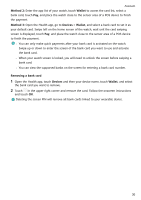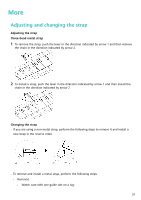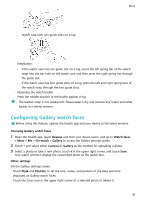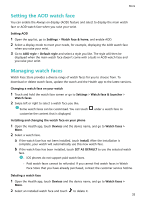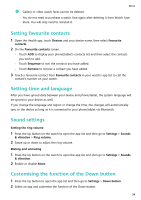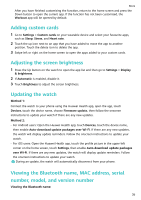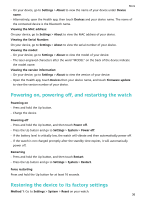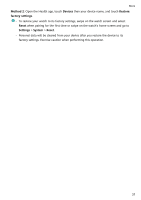Huawei WATCH GT 3 User Guide - Page 37
Adding custom cards, Adjusting the screen brightness, Updating the watch, Viewing the Bluetooth name
 |
View all Huawei WATCH GT 3 manuals
Add to My Manuals
Save this manual to your list of manuals |
Page 37 highlights
More After you have finished customising the function, return to the home screen and press the Down button to open the current app. If the function has not been customised, the Workout app will be opened by default. Adding custom cards 1 Go to Settings > Custom cards on your wearable device and select your favourite apps, such as Sleep, Stress, and Heart rate. 2 Touch the up icon next to an app that you have added to move the app to another position. Touch the delete icon to delete the app. 3 Swipe left or right on the home screen to open the apps added to your custom cards. Adjusting the screen brightness 1 Press the Up button on the watch to open the app list and then go to Settings > Display & brightness. 2 If Automatic is enabled, disable it. 3 Touch Brightness to adjust the screen brightness. Updating the watch Method 1: Connect the watch to your phone using the Huawei Health app, open the app, touch Devices, touch the device name, choose Firmware update, then follow the onscreen instructions to update your watch if there are any new updates. Method 2: • For Android users: Open the Huawei Health app, touch Devices, touch the device name, then enable Auto-download update packages over Wi-Fi. If there are any new updates, the watch will display update reminders. Follow the onscreen instructions to update your watch. • For iOS users: Open the Huawei Health app, touch the profile picture in the upper-left corner on the home screen, touch Settings, then enable Auto-download update packages over Wi-Fi. If there are any new updates, the watch will display update reminders. Follow the onscreen instructions to update your watch. During an update, the watch will automatically disconnect from your phone. Viewing the Bluetooth name, MAC address, serial number, model, and version number Viewing the Bluetooth name: 35