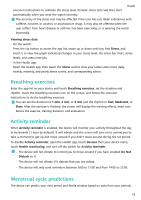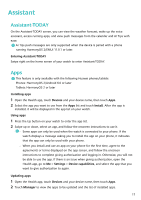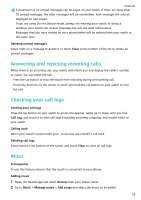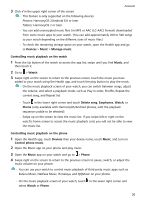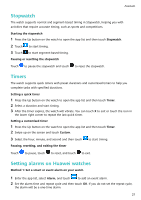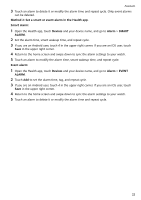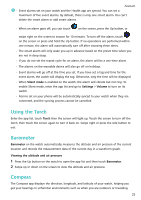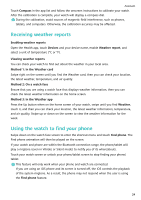Huawei WATCH GT 3 User Guide - Page 22
Controlling music playback on the watch
 |
View all Huawei WATCH GT 3 manuals
Add to My Manuals
Save this manual to your list of manuals |
Page 22 highlights
Assistant 3 Click √ in the upper right corner of the screen. • This feature is only supported on the following devices: Phones: HarmonyOS 2/Android 6.0 or later Tablets: HarmonyOS 2 or later • You can add unencrypted music files (in MP3 or AAC (LC-AAC) format) downloaded from some music apps to your watch. (You can add approximately 200 to 500 songs to your watch depending on the different sizes of music files.) • To check the remaining storage space on your watch, open the Health app and go to Devices > Music > Manage music. Controlling music playback on the watch 1 Press the Up button of the watch to access the app list, swipe until you find Music, and then touch it. 2 Go to > Watch. 3 Swipe right on the screen to return to the previous screen, touch the music you have added to your watch using the Health app, and touch the play button to play the music. • On the music playback screen of your watch, you can switch between songs, adjust the volume, and select a playback mode, such as Play in order, Shuffle, Repeat the current song, and Repeat list. • Touch in the lower right corner and touch Delete song, Earphones, Watch, or Phone (only available with HarmonyOS/Android phones, with the playback sequence unable to be selected). • Swipe up on the screen to view the music list. If you swipe left or right on the watch's home screen to access the music playback card, you will not be able to view the music list. Controlling music playback on the phone 1 Open the Health app, touch Devices then your device name, touch Music, and turn on Control phone music. 2 Open the Music app on your phone and play music. 3 Open the Music app on your watch and go to > Phone. 4 Swipe right on the screen to return to the previous screen to pause, switch, or adjust the music volume on your phone. • You can use your watch to control music playback of third-party music apps such as KuGou Music, NetEase Music, Himalaya, and QQMusic on your phone. • On the music playback screen of your watch, touch in the lower right corner and select Watch or Phone. 20