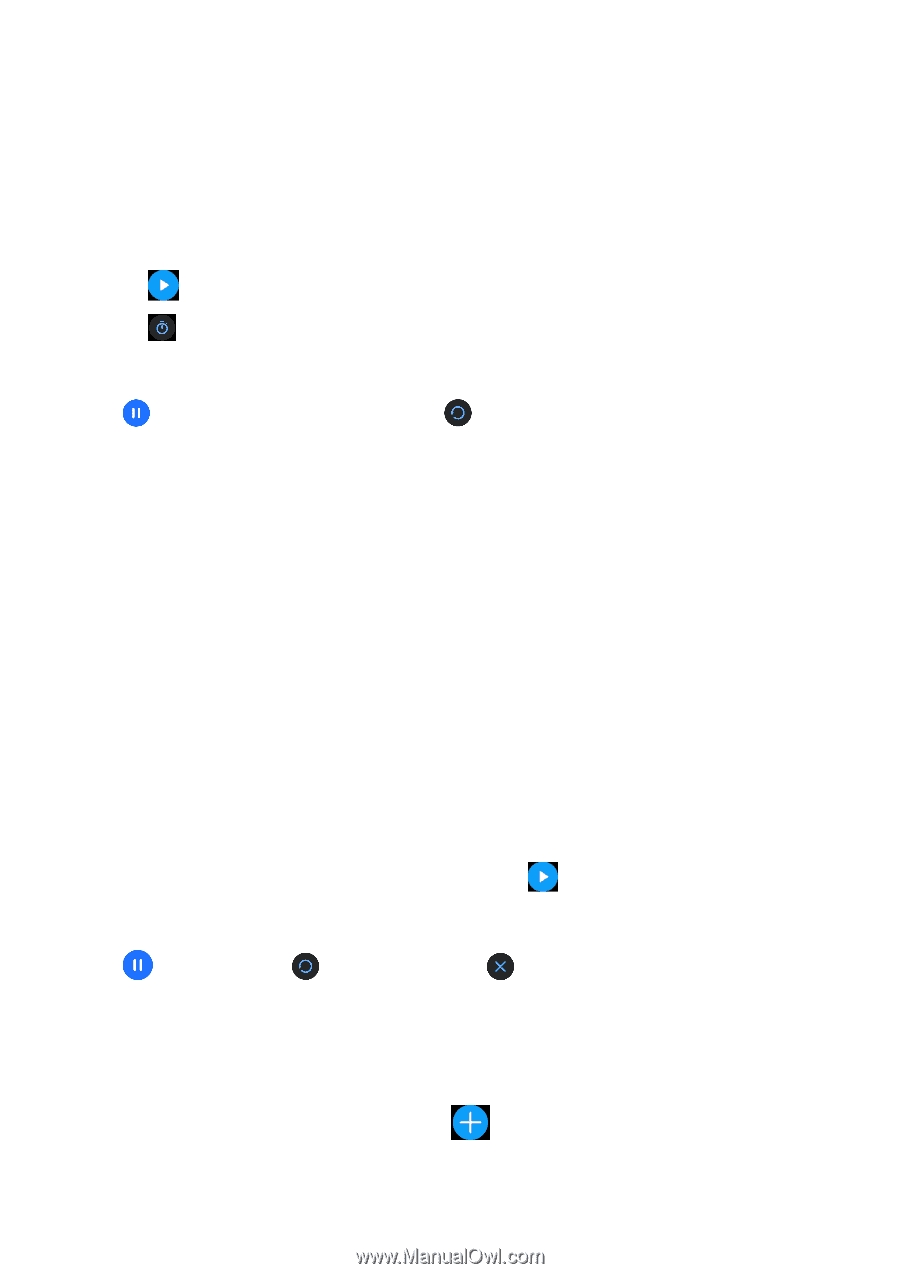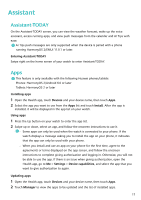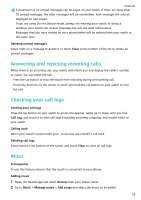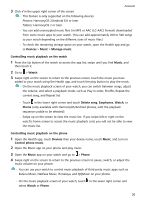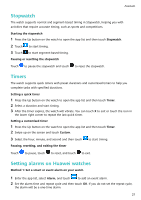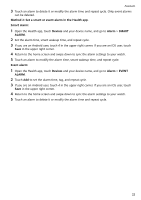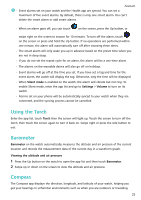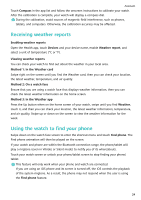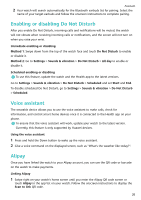Huawei WATCH GT 3 User Guide - Page 23
Stopwatch, Starting the stopwatch, Pausing or resetting the stopwatch, Timers, Setting a quick timer
 |
View all Huawei WATCH GT 3 manuals
Add to My Manuals
Save this manual to your list of manuals |
Page 23 highlights
Assistant Stopwatch The watch supports normal and segment-based timing in Stopwatch, helping you with activities that require accurate timing, such as sports and competitions. Starting the stopwatch 1 Press the Up button on the watch to open the app list and then touch Stopwatch. 2 Touch to start timing. 3 Touch to start segment-based timing. Pausing or resetting the stopwatch Touch to pause the stopwatch and touch to reset the stopwatch. Timers The watch supports quick timers with preset durations and customised timers to help you complete tasks with specified durations. Setting a quick timer 1 Press the Up button on the watch to open the app list and then touch Timer. 2 Select a duration and start timing. 3 After the timer expires, the watch will vibrate. You can touch X to exit or touch the icon in the lower right corner to repeat the last quick timer. Setting a customised timer 1 Press the Up button on the watch to open the app list and then touch Timer. 2 Swipe up on the screen and touch Custom. 3 Select the hour, minute, and second and then touch to start timing. Pausing, resetting, and exiting the timer Touch to pause, touch to reset, and touch to exit. Setting alarms on Huawei watches Method 1: Set a smart or event alarm on your watch. 1 Enter the app list, select Alarm, and touch to add an event alarm. 2 Set the alarm time and repeat cycle and then touch OK. If you do not set the repeat cycle, the alarm will be a one-time alarm. 21