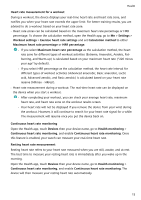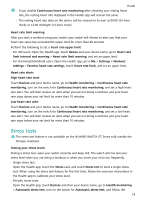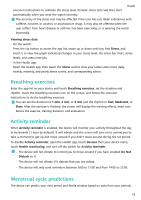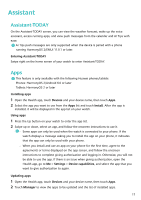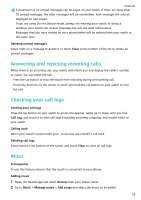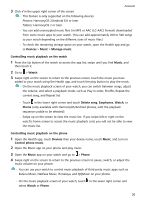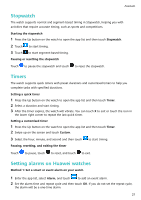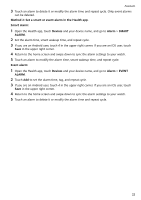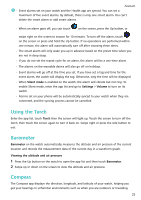Huawei WATCH GT 3 User Guide - Page 20
Uninstalling apps, Receiving notifications and viewing and deleting messages
 |
View all Huawei WATCH GT 3 manuals
Add to My Manuals
Save this manual to your list of manuals |
Page 20 highlights
Assistant 3 Go to Updates > Update to update apps to the latest version for a better experience. Uninstalling apps 1 Open the Health app, touch Devices and your device name, then touch Apps. 2 Touch Manager to view the apps to be updated and the list of installed apps. 3 Go to Installation manager > Uninstall to uninstall apps. After the app is uninstalled, it will also be deleted from your watch. • If you touch Disable AppGallery service and DISABLE, AppGallery will be disabled. If you want to use this feature again, touch Apps, follow the onscreen instructions to complete giving authorization, and enable Apps. Receiving notifications and viewing and deleting messages After you enable notifications, all messages with notifications that are displayed in the status bar of your phone/tablet will be synced to your watch. When the Health app is connected to your device via Bluetooth, the notifications displayed in the status bar of your phone/tablet will be pushed to your device. The notifications that are not displayed in the status bar will not be pushed to your device. Enabling message notifications 1 Open the Health app, touch Devices and then your device name, touch Notifications, and turn on the switch. 2 Touch Apps and turn on the switches for apps that you want to receive notifications from. Notifications from the following apps can be synced to the watch: Messaging, Email, and Calendar, as well as certain third-party social media apps including Facebook and WhatsApp. You can go to Apps to view the apps that you can receive notifications from. Viewing unread messages Your device will vibrate to notify you of new messages pushed from the status bar of your phone/tablet. Unread messages can be viewed on your device. To view them, swipe up on the home screen to enter the unread message centre. 18