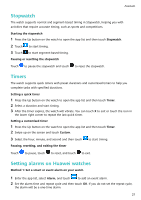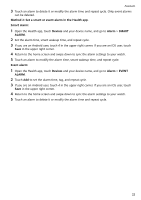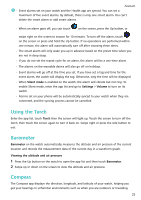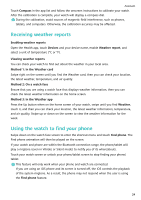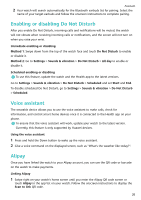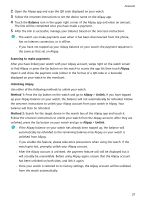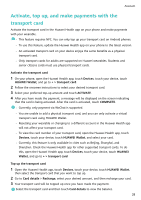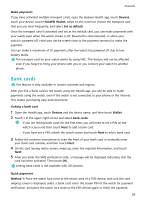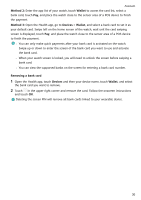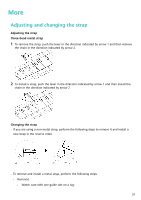Huawei WATCH GT 3 User Guide - Page 28
Enabling or disabling Do Not Disturb, Immediate enabling or disabling, Scheduled enabling or
 |
View all Huawei WATCH GT 3 manuals
Add to My Manuals
Save this manual to your list of manuals |
Page 28 highlights
Assistant 2 Your watch will search automatically for the Bluetooth earbuds list for pairing. Select the name of your target earbuds and follow the onscreen instructions to complete pairing. Enabling or disabling Do Not Disturb After you enable Do Not Disturb, incoming calls and notifications will be muted, the watch will not vibrate when receiving incoming calls or notifications, and the screen will not turn on when you raise your wrist. Immediate enabling or disabling Method 1: Swipe down from the top of the watch face and touch Do Not Disturb to enable or disable it. Method 2: Go to Settings > Sounds & vibration > Do Not Disturb > All day to enable or disable it. Scheduled enabling or disabling To use this feature, update the watch and the Health app to the latest versions. Go to Settings > Sounds & vibration > Do Not Disturb > Scheduled and set Start and End. To disable scheduled Do Not Disturb, go to Settings > Sounds & vibration > Do Not Disturb > Scheduled. Voice assistant The wearable device allows you to use the voice assistant to make calls, check for information, and control smart home devices once it is connected to the Health app on your phone. To ensure that the voice assistant will work, update your watch to the latest version. Currently, this feature is only supported by Huawei devices. Using the voice assistant 1 Press and hold the Down button to wake up the voice assistant. 2 Give a voice command on the displayed screen, such as "What's the weather like today?". Alipay Once you have linked the watch to your Alipay account, you can use the QR code or barcode on the watch to make payments. Linking Alipay 1 Swipe right on your watch's home screen until you enter the Alipay QR code screen or touch Alipay in the app list on your watch. Follow the onscreen instructions to display the Scan to link QR code. 26