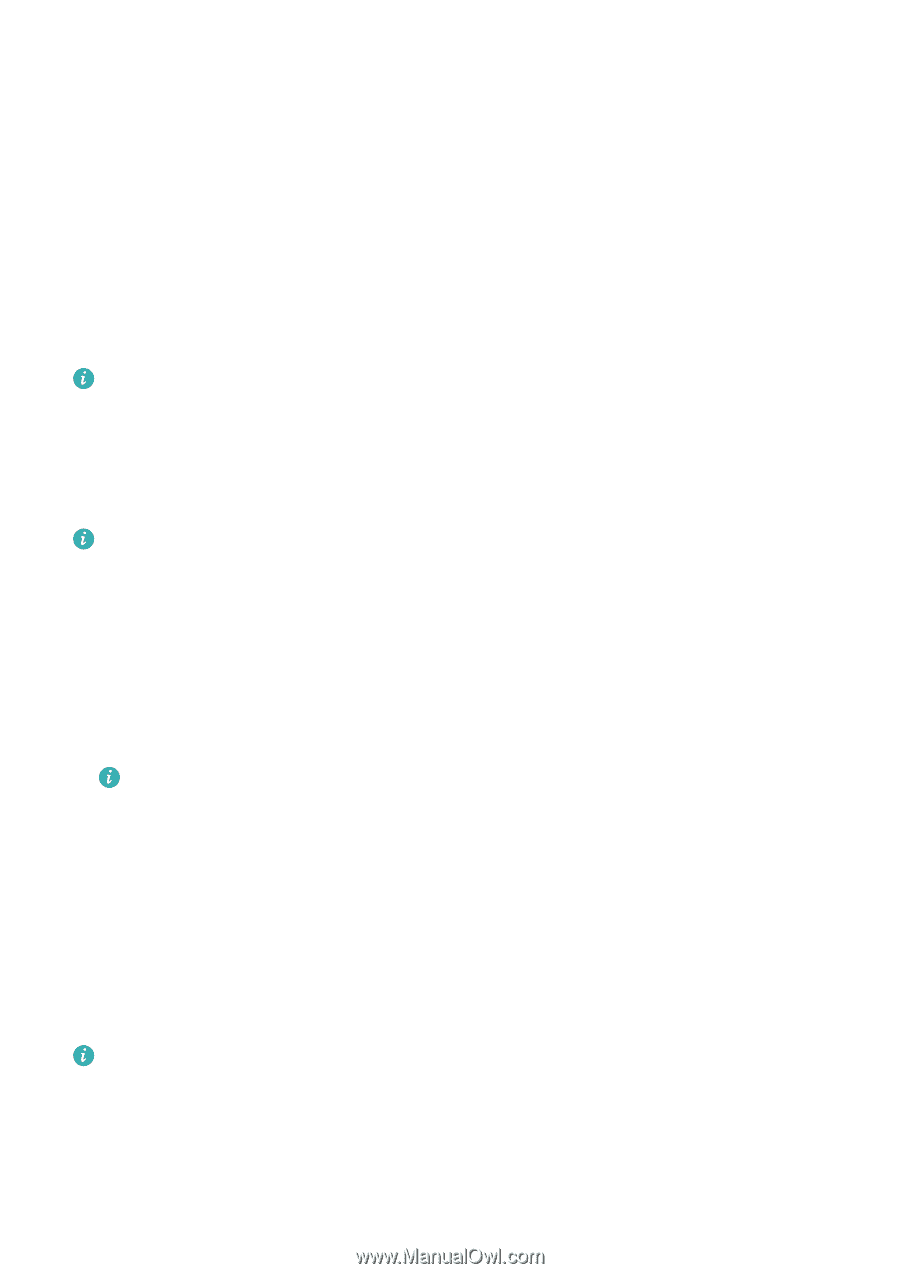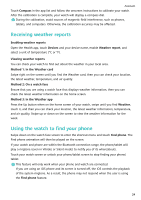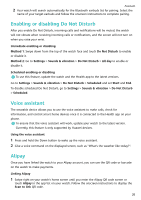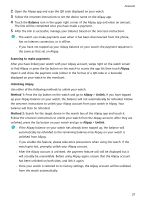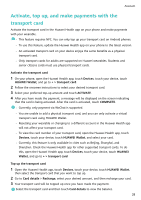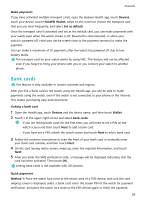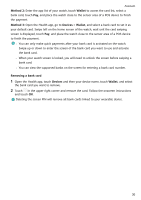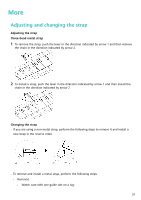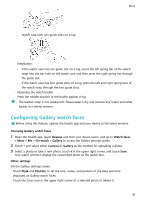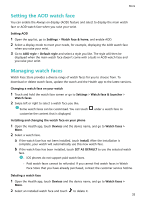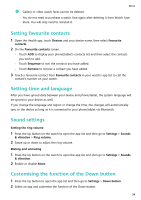Huawei WATCH GT 3 User Guide - Page 31
Make payments, Bank cards, Linking a bank card, Quick payments, Devices, HUAWEI Wallet, Set as default
 |
View all Huawei WATCH GT 3 manuals
Add to My Manuals
Save this manual to your list of manuals |
Page 31 highlights
Assistant Make payments If you have activated multiple transport cards, open the Huawei Health app, touch Devices, touch your device, touch HUAWEI Wallet, swipe on the screen to choose the transport card that you use most frequently, and select Set as default. Once the transport card is activated and set as the default card, you can make payments with your watch even when the watch screen is off, Bluetooth is disconnected, or when your watch is powered off. Hold your device screen close to the payment terminal to make the payment. You can make a maximum of 10 payments after the watch has powered off due to low battery levels. The transport card on your watch works by using NFC. This feature will not be affected even if you forget to bring your phone with you or you connect your watch to another phone. Bank cards This feature is only available in certain countries and regions. After you link a bank card to the watch using the Health app, you will be able to make payments using the watch, even if the watch is not connected to your phone or the Internet. This makes purchasing easy and convenient. Linking a bank card 1 Open the Health app, touch Devices and the device name, and then touch Wallet. 2 Touch + in the upper right corner and select Bank cards. • If you are linking bank cards for the first time, you will need to set a PIN on the watch screen and then touch Next to add a bank card. • If you have set a PIN, unlock the watch screen and touch Next to add a bank card. 3 Follow the onscreen instructions to scan the front of your bank card or manually enter your bank card number, and then touch Next. 4 On the card issuing notice screen, swipe up, enter the required information, and touch Next. 5 After you enter the SMS verification code, a message will be displayed indicating that the card has been activated. Then touch OK. Linking bank cards is not available with iOS phones. Quick payments Method 1: Place the watch face close to the sensor area of a POS device, wait unit the card swiping screen is displayed, select a bank card, enter the screen PIN of the watch for payment verification, and place the watch face close to the POS device again to finish the payment. 29