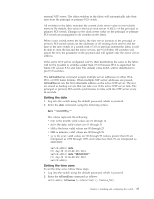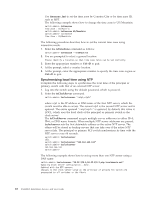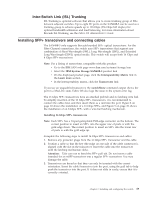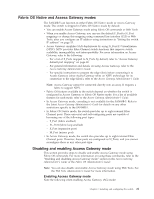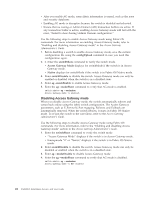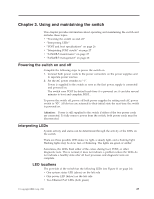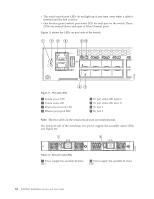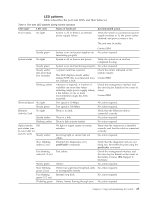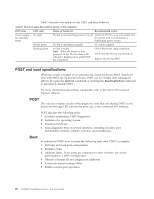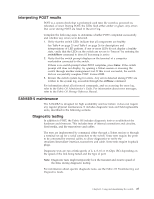IBM 2498-B40 User Guide - Page 48
Disabling Access Gateway mode, configUpload, switchShow, Access Gateway Mode, Native, switchDisable
 |
View all IBM 2498-B40 manuals
Add to My Manuals
Save this manual to your list of manuals |
Page 48 highlights
v After you enable AG mode, some fabric information is erased, such as the zone and security databases. v Enabling AG mode is disruptive because the switch is disabled and rebooted. v Ensure that no zoning or Admin Domain (AD) transaction buffers are active. If any transaction buffer is active, enabling Access Gateway mode will fail with the error, "Failed to clear Zoning/Admin Domain configuration." Use the following steps to enable Access Gateway mode using Fabric OS commands. For more information on enabling Access Gateway mode, refer to "Enabling and disabling Access Gateway mode" in the Access Gateway Administrator's Guide. 1. Before disabling a switch to enable Access Gateway mode, save the current configuration file using the configUpload command in case you need this configuration again. 2. 2. Enter the switchShow command to verify the switch mode. v Access Gateway Mode displays for switchMode if the switch is in Access Gateway mode. v Native displays for switchMode if the switch is in Fabric OS Native mode. 3. Enter switchDisable to disable the switch. Access Gateway mode can only be enabled or disabled when the switch is in a disabled state. 4. Enter ag -modeEnable to enable Access Gateway mode. 5. Enter the ag --modeShow command to verify that AG mode is enabled. switch:admin> ag --modeshow Access Gateway mode is enabled. Disabling Access Gateway mode When you disable Access Gateway mode, the switch automatically reboots and comes back online using the fabric switch configuration. The Access Gateway parameters, such as F_Port-to-N_Port mapping, Failover, and Failback are automatically removed. When the switch reboots, it starts in Fabric OS Native mode. To re-join the switch to the core fabric, refer to the Access Gateway Administrator's Guide. Use the following steps to disable Access Gateway mode using Fabric OS commands. For more information, refer to the "Enabling and disabling Access Gateway mode" section in the Access Gateway Administrator's Guide. 1. Enter the switchShow command to verify the switch mode. v "Access Gateway Mode" displays if the switch is in Access Gateway mode. v Interopmode "0" or "Native" displays if the switch is in Fabric OS Native mode. 2. Enter switchDisable to disable the switch. Access Gateway mode can only be disabled or enabled when the switch is in a disabled state. 3. Enter ag --modeDisable to disable Access Gateway mode. 4. Enter the ag --modeShow command to verify that AG mode is disabled. switch:admin> ag --modeshow Access Gateway mode is NOT enabled 22 SAN48B-5 Installation, Service, and User Guide