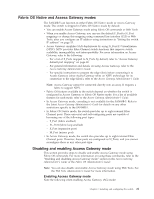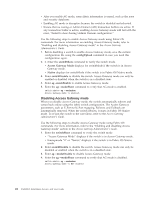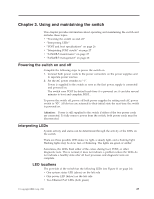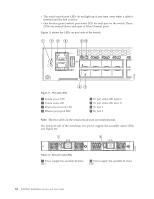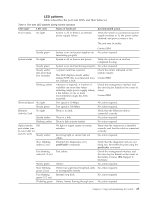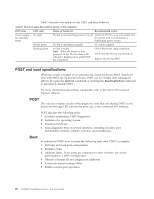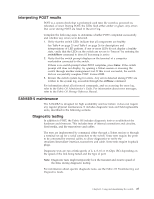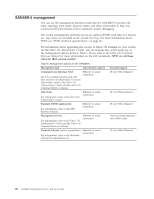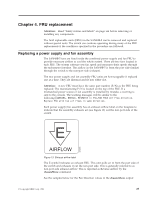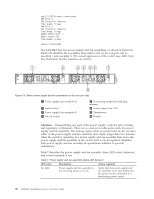IBM 2498-B40 User Guide - Page 51
LED patterns, Table 4 describes the port side LEDs and their behavior.
 |
View all IBM 2498-B40 manuals
Add to My Manuals
Save this manual to your list of manuals |
Page 51 highlights
LED patterns Table 4 describes the port side LEDs and their behavior. Table 4. Port side LED patterns during normal operation LED name LED color Status of hardware Recommended action Power status No light System is off or there is an internal power supply failure Verify the system is powered on (power supply switches to |), the power cables attached, and power source is live. The unit may be faulty. Steady green System status No light Steady green Steady amber (for more than five seconds) Blinking amber Ethernet Speed No light Steady green Ethernet No light Activity/Link Steady amber Blinking amber Optical media Off port status (one bi-color LED for each FC port) Steady amber Slow blinking amber (2 sec) Fast blinking amber (1/2 sec) Steady green Slow blinking green (2 sec) Fast blinking green (1/2 sec) Flickering green Contact IBM. System is on and power supplies are No action required. functioning properly System is off or there is not power. Verify the system is on and has completed booting. System is on and functioning properly. No action required. A system fault has occurred. This LED displays steady amber during POST, this is normal and does not indicate a fault. Check the failure indicated on the system console. Contact IBM. Attention is required. A number of variables can cause this status including single power supply failure, a fan failure, or one or more environmental ranges has been exceeded. Check the management interface and the error log for details on the cause of status. Contact IBM. Port speed is 10 Mbps. No action required. Port speed is 100 Mbps No action required. There is no link. Verify that the Ethernet cable is connected correctly. There is a link. No action required. There is link activity (traffic). No action required. No light or signal carrier on media interface Verify that the transceiver is installed correctly and that the cable is connected correctly. Receiving light or carrier, but not online. No action required. Disabled (by diagnostics or by portDisable command) Verify that the diagnostic tests are not being run. Re-enable the port using the portEnable command. Port failure. Check the management interface and the error log for details on the cause of the failure. Contact IBM Support if necessary. Online. No action required. Online but segmented (loopback cable No action required. or incompatible switch) Internal loop-back No action required. Online, frames flowing through port. No action required. Chapter 3. Using and maintaining the switch 25