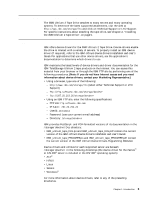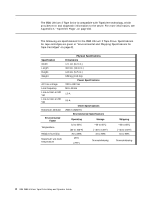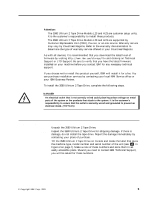IBM 3580-L23 Setup Guide - Page 24
Step 5. Setting the SCSI ID, Step 6. Positioning the Tape Drive, Ultrium 2 Tape Drive.
 |
View all IBM 3580-L23 manuals
Add to My Manuals
Save this manual to your list of manuals |
Page 24 highlights
Step 5. Setting the SCSI ID The SCSI ID is a unique address that identifies the 3580 Ultrium 2 Tape Drive to the server. To set the SCSI ID: __ 1. Refer to the following notes and decide what ID you want to assign to the 3580 Ultrium 2 Tape Drive. Notes: a. The range of SCSI IDs is 0 through 15. The priority of SCSI IDs is: 7, 6, 5, 4, 3, 2, 1, 0, 15, 14, 13, 12, 11, 10, 9, 8. b. Do not select an ID that is already in use by any device on the SCSI bus. c. Do not select the SCSI ID of the SCSI host adapter card. The priority of this ID is usually higher than any device on the SCSI bus. Generally, the SCSI ID for the host adapter is set to 7. __ 2. Locate the SCSI address switch at the rear of the 3580 Ultrium 2 Tape Drive (see 9 in Figure 2 on page 7). __ 3. With a small, pointed object (such as a ballpoint pen), press the + or − push button until the ID that you want displays on the switch. Note: If the SCSI ID is changed after installation, cycle the power (turn it off then on again) to activate the new SCSI ID. Step 6. Positioning the Tape Drive Position the 3580 Ultrium 2 Tape Drive anywhere that is convenient to the server. The only restrictions are the length of the power cord and the length of the SCSI cable. Recommended locations are: v Away from high-traffic areas, especially if the floor is carpeted. v Out of computer rooms to avoid toner and paper dust. Do not store paper supplies next to any unit. v Away from moving air, such as doorways, open windows, fans, and air conditioners. v Off the floor. v In a horizontal position. v Where the tape cartridge can be easily inserted. The 3580 Ultrium 2 Tape Drive should not be stacked. Do not place anything on top of the unit. To minimize any contamination from airborne particles, ensure that the cover is always closed. 8 IBM 3580 Ultrium Tape Drive Setup and Operator Guide