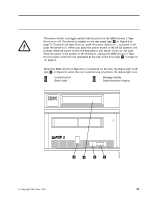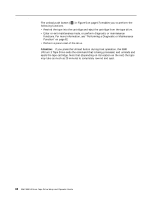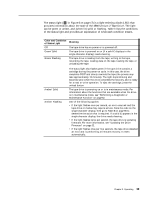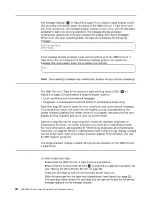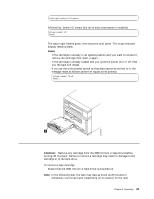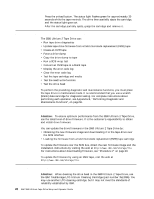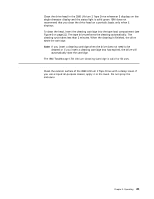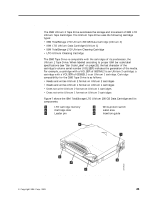IBM 3580-L23 Setup Guide - Page 38
Performing Diagnostic and Maintenance Functions, Updating the Drive Firmware, Cleaning the Drive Head
 |
View all IBM 3580-L23 manuals
Add to My Manuals
Save this manual to your list of manuals |
Page 38 highlights
2. Press the unload button. The status light flashes green for approximately 30 seconds while the tape rewinds. The drive then partially ejects the cartridge, and the status light goes out. 3. After the cartridge partially ejects, grasp the cartridge and remove it. Performing Diagnostic and Maintenance Functions The 3580 Ultrium 2 Tape Drive can: v Run tape drive diagnostics v Update tape drive firmware from a field microcode replacement (FMR) tape v Create an FMR tape v Force a drive dump v Copy the drive dump to tape v Run a SCSI wrap test v Convert an FMR tape to a blank tape v Display the error code log v Clear the error code log v Test the tape cartridge and media v Test the read/write function v Test the drive head To perform the preceding diagnostic and maintenance functions, you must place the tape drive in maintenance mode. It is recommended that you use a scratch (blank) data cartridge for diagnostic testing. For complete instructions about performing each operation, see Appendix B, "Performing Diagnostic and Maintenance Functions", on page 59. Updating the Drive Firmware Attention: To ensure optimum performance from the 3580 Ultrium 2 Tape Drive, use the latest level of drive firmware. It is the customer's responsibility to obtain and install drive firmware. You can update the drive firmware in the 3580 Ultrium 2 Tape Drive by: v Obtaining the new firmware image and downloading it to the tape drive over the SCSI interface v Loading the firmware from a field microcode replacement (FMR) tape cartridge To update the firmware over the SCSI bus, obtain the new firmware image and the installation instructions by visiting the web at http://www.ibm.com/storage/lto. For instructions about downloading firmware, see "Procedure 2" on page 49. To update the firmware by using an FMR tape, visit the web at http://www.ibm.com/storage/lto. Cleaning the Drive Head Attention: When cleaning the drive head in the 3580 Ultrium 2 Tape Drive, use the IBM TotalStorage LTO Ultrium Cleaning Cartridge (part number 35L2086). You may use another LTO cleaning cartridge, but it may not meet the standards of reliability established by IBM. 22 IBM 3580 Ultrium Tape Drive Setup and Operator Guide