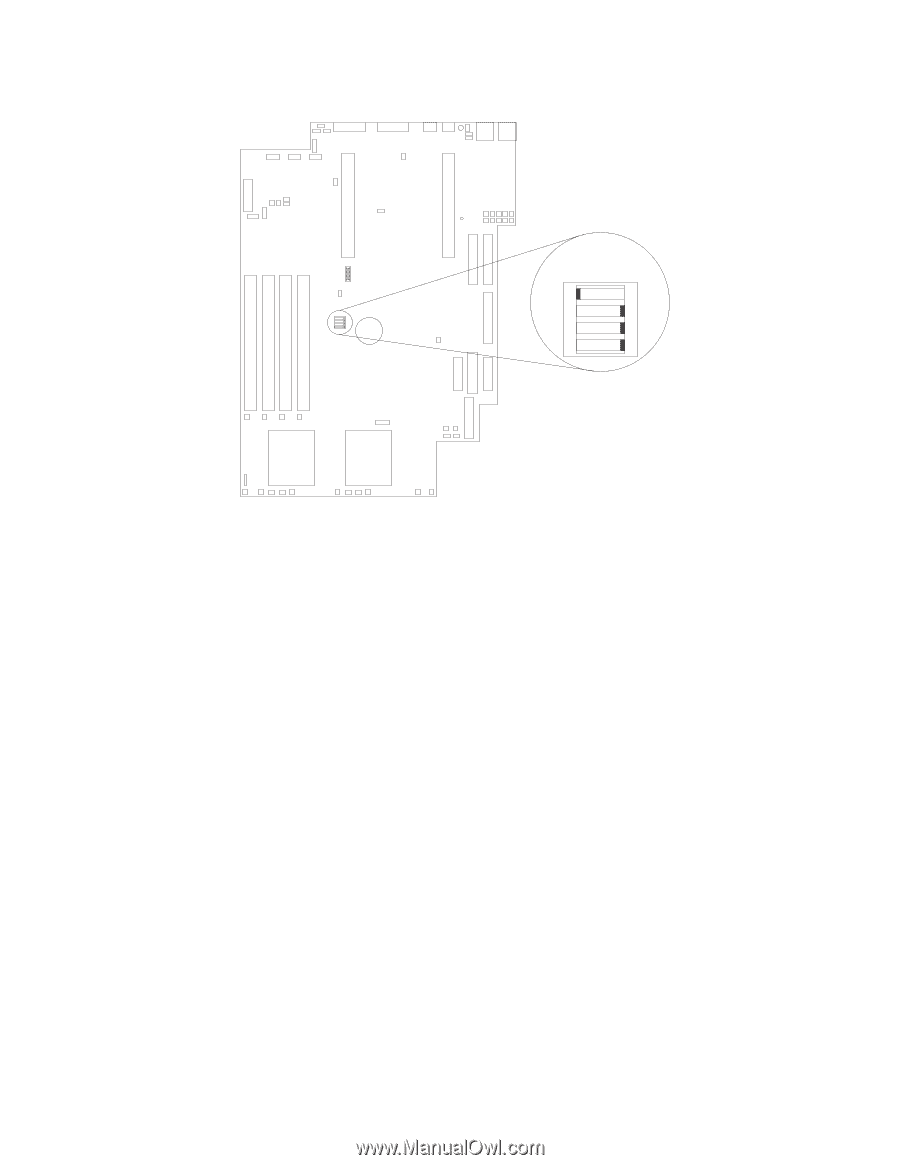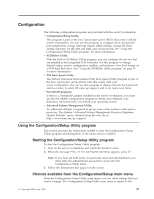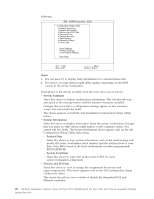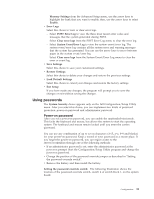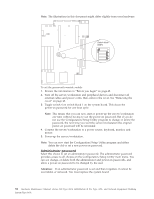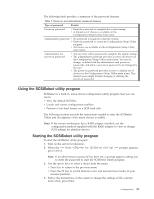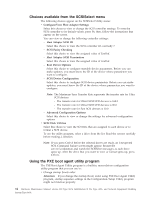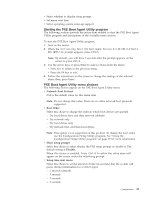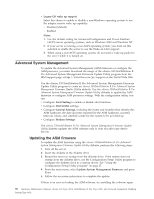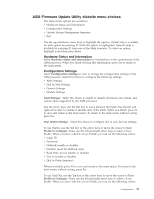IBM 867431X Hardware Maintenance Manual - Page 40
Administrator password, Attention
 |
View all IBM 867431X manuals
Add to My Manuals
Save this manual to your list of manuals |
Page 40 highlights
1 2 34 OFF Note: The illustrations in this document might differ slightly from your hardware. Switch block (SW1) To set the password override switch: 1. Review the information in "Before you begin" on page 45. 2. Turn off the server/workstation and peripheral devices and disconnect all external cables and power cords; then, remove the cover. See "Removing the cover" on page 48. 3. Toggle switch 4 on switch block 1 on the system board. This clears the power-on password for one boot cycle. Note: This means that you can now start or power-up the server/workstation one time without having to use the power-on password. But if you do not use the Configuration/Setup Utility program to change or delete the password, the next time you start the server/workstation the original power-on password will be reinstated. 4. Connect the server/workstation to a power source, keyboard, monitor, and mouse. 5. Power-up the server/workstation. Note: You can now start the Configuration/Setup Utility program and either delete the old or set a new power-on password. Administrator password Select this choice to set an administrator password. The administrator password provides access to all choices on the Configuration/Setup Utility main menu. You can set, change, or delete both the administrator and power-on passwords, and allow a power-on password to be changed by the user. Attention: If an administrator password is set and then forgotten, it cannot be overridden or removed. You must replace the system board. 32 Hardware Maintenance Manual: xSeries 330 Type 8674, IntelliStation R Pro Type 6851, and Network Equipment Building System Type 8674