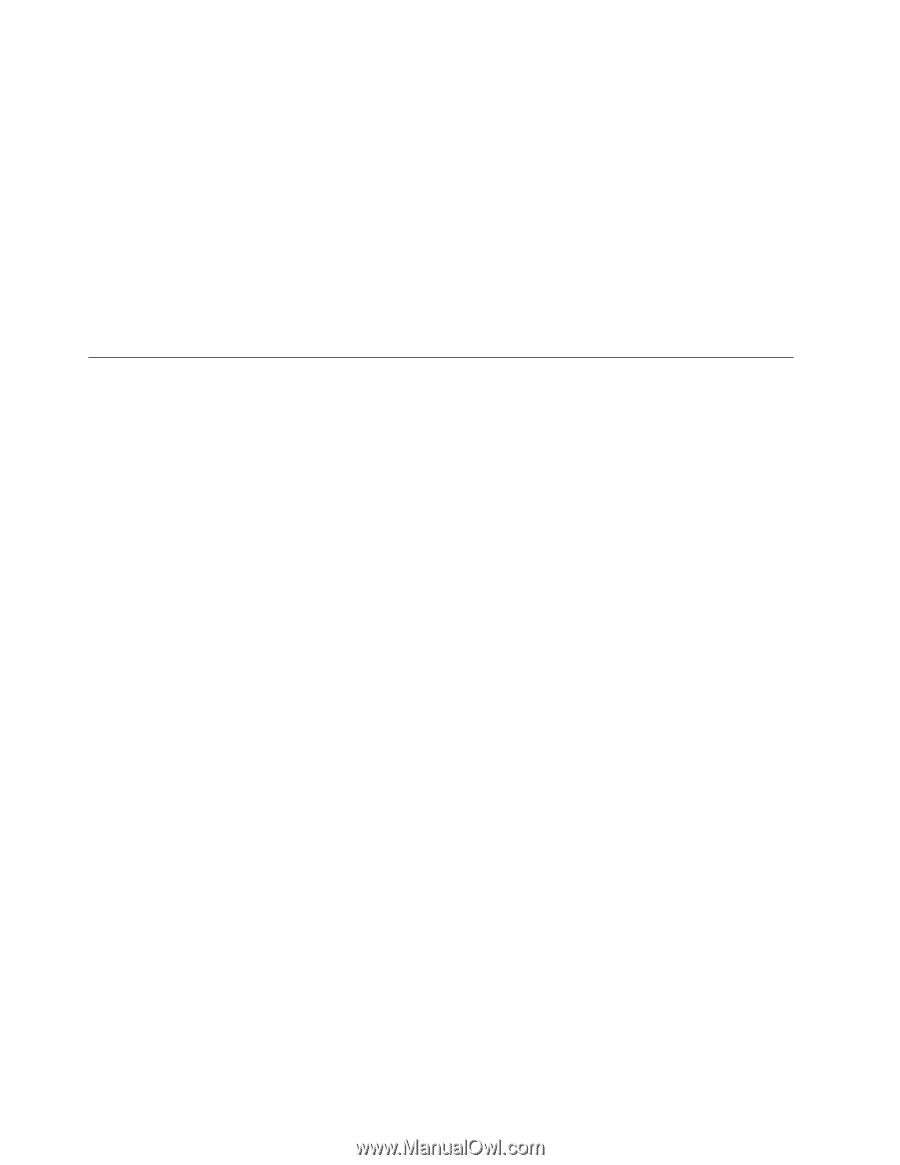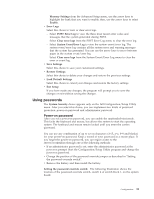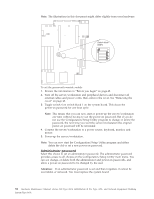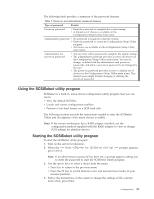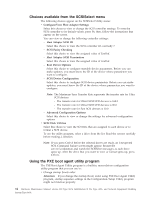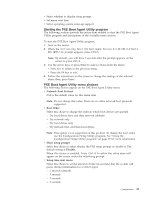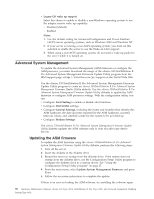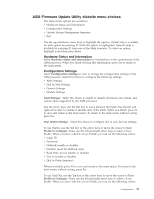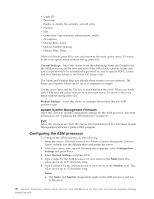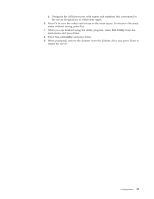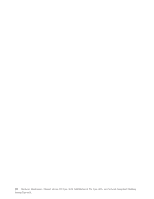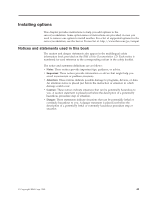IBM 867431X Hardware Maintenance Manual - Page 44
Advanced System Management, Updating the ASM firmware, Legacy OS wake up support, Notes, Alert Setting
 |
View all IBM 867431X manuals
Add to My Manuals
Save this manual to your list of manuals |
Page 44 highlights
v Legacy OS wake up support Select this choice to enable or disable a non-Windows operating system to use the adapter remote wake up capability. - Disabled (default) - Enabled Notes: 1. Use the default setting for Advanced Configuration and Power Interface (ACPI) aware operating systems, such as Windows 2000 and Windows NT. 2. If your server is running a non-ACPI operating system, you must set this selection to enable the server to use the Wake-on-LAN support. 3. When using a non-ACPI operating system, do not send a wake-up packet to the server while it is turned on. Advanced System Management To update the Advanced System Management (ASM) firmware or configure the ASM processor, you must download the image of the xSeries 330/IntelliStation R Pro Advanced System Management Firmware Update Utility program from the IBM Support page at http://www.ibm.com/pc/support on the World Wide Web. Use the xSeries 330/IntelliStation R Pro Advanced System Management Firmware Update Utility program to create an xSeries 330/IntelliStation R Pro Advanced System Management Firmware Update Utility diskette. Use the xSeries 330/IntelliStation R Pro Advanced System Management Firmware Update Utility diskette to update the ASM firmware or configure ASM processor settings. With the configuration utility, you can: v Configure Alert Setting to enable or disable alert functions. v Configure Dial In/Out settings. v Configure General Settings, including the Name and Number that identify this ASM hardware, the date and time reported by the ASM hardware, assorted time-out values, and schedule a time for the system to be powered up. v Configure Modem Settings. The xSeries 330/IntelliStation R Pro Advanced System Management Firmware Update Utility diskette updates the ASM software only. It does not affect any device drivers. Updating the ASM firmware To update the ASM firmware using the xSeries 330/IntelliStation R Pro Advanced System Management Firmware Update Utility diskette, perform the following steps: 1. Turn off the server. 2. Insert the diskette in the diskette drive. 3. Restart the server to startup from the diskette drive. If the system does not startup from the diskette drive, use the Configuration/Setup Utility program to configure the diskette drive as a startup device. See "Using the Configuration/Setup Utility program" on page 27. 4. From the main menu, select Update System Management Firmware and press Enter. 5. Follow the on-screen instructions to complete the update. If there is an error in loading the ASM software, try installing the software again. 36 Hardware Maintenance Manual: xSeries 330 Type 8674, IntelliStation R Pro Type 6851, and Network Equipment Building System Type 8674