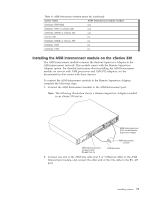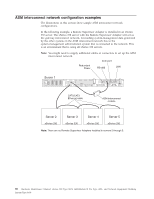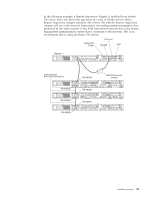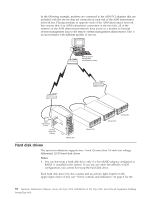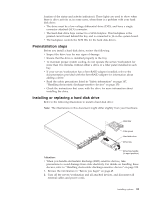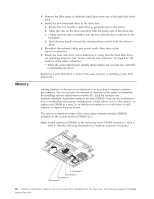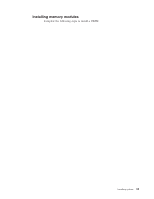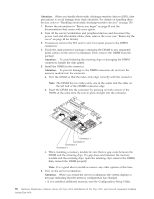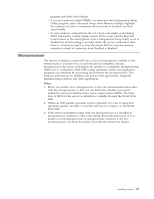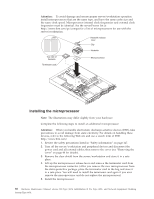IBM 867431X Hardware Maintenance Manual - Page 91
Preinstallation steps, Installing or replacing a hard disk drive, installing the drive.
 |
View all IBM 867431X manuals
Add to My Manuals
Save this manual to your list of manuals |
Page 91 highlights
location of the status and activity indicators). These lights are used to show when there is drive activity or, in some cases, when there is a problem with your hard disk drive. v The drive must be a low voltage differential drive (LVD), and have a single connector attached (SCA) connector. v The hard disk drive bays connect to a SCSI backplane. This backplane is the printed circuit board behind the bay and is connected to J4 on the system board. v The backplane controls the SCSI IDs for the hard disk drives. Preinstallation steps Before you install a hard disk drive, review the following. v Inspect the drive tray for any signs of damage. v Ensure that the drive is installed properly in the tray. v To maintain proper system cooling, do not operate the server/workstation for more than two minutes without either a drive or a filler panel installed in each bay. v If your server/workstation has a ServeRAID adapter installed; refer to the documentation provided with the ServeRAID adapter for information about adding a drive. v Read the safety precautions listed in "Safety information" on page 147, "Handling electrostatic discharge-sensitive devices" on page 150. v Check the instructions that come with the drive for more information about installing the drive. Installing or replacing a hard disk drive Refer to the following illustration to install a hard disk drive: Note: The illustrations in this document might differ slightly from your hardware. Slim filler Filler panel Hard disk drive Drive tray Drive tray handle (in open position) Attention: v When you handle electrostatic discharge (ESD) sensitive devices, take precautions to avoid damage from static electricity. For details on handling these devices, refer to "Handling electrostatic discharge-sensitive devices" on page 150. 1. Review the information in "Before you begin" on page 45. 2. Turn off the server/workstation and all attached devices, and disconnect all external cables and power cords. Installing options 83