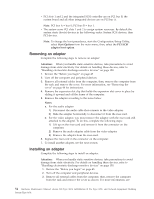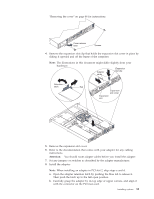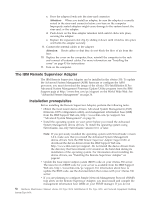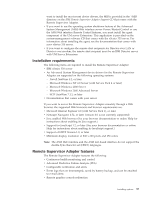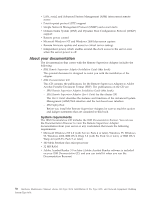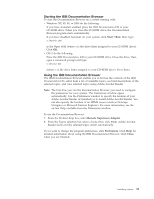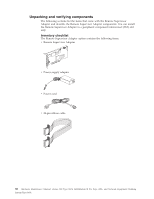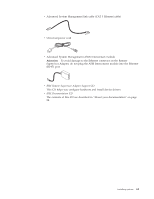IBM 867431X Hardware Maintenance Manual - Page 67
Starting the IBM Documentation Browser, Start, Remote Supervisor Adapter, Preferences, Close
 |
View all IBM 867431X manuals
Add to My Manuals
Save this manual to your list of manuals |
Page 67 highlights
Starting the IBM Documentation Browser To start the Documentation Browser on a system running with: v Windows NT, 95, 98, or 2000 do the following: If you have Autostart enabled, place the IBM Documentation CD in your CD-ROM drive. When you close the CD-ROM drive, the Documentation Browser program starts automatically. If you have disabled Autostart on your system, click Start → Run; then, type: x:\docwin.cmd in the Open field (where x is the drive letter assigned to your CD-ROM drive). Click OK. v OS/2 do the following: Place the IBM Documentation CD in your CD-ROM drive. Close the drive; then, open a command prompt and type: x:\docos2.bat (where x is the drive letter assigned to your CD-ROM drive). Press Enter. Using the IBM Documentation Browser The IBM Documentation Browser enables you to browse the contents of the IBM Documentation CD, select from a list of available topics, see brief descriptions of the selected topics, and view selected topics using Adobe Acrobat Reader. Note: The first time you run the Documentation Browser, you need to configure the preferences for your system. The Preferences window opens automatically. Use the Preferences window to specify the location of your Adobe Acrobat Reader (if installed) or to install Adobe Acrobat Reader. You can also specify the location of an HTML viewer (such as Netscape Navigator or Microsoft Internet Explorer). For more information, see the on-line Help available from the Preferences window. To use the Documentation Browser: 1. From the Product drop box, select Remote Supervisor Adapter. 2. From the Topics selection list, select a book; then, click View. Adobe Acrobat Reader starts and the selected topics install automatically. If you want to change the program preferences, click Preferences. Click Help for detailed information about using the IBM Documentation Browser. Click Close when you are finished. Installing options 59