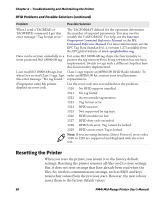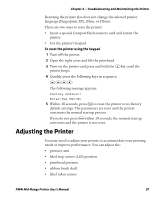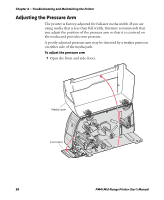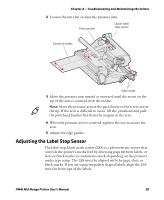Intermec PM4i PM4i Mid-Range Printer User's Manual - Page 115
SETUP, PRINT DEFS, LSS TEST, LSS AUTO, TEST/SERVICE, Check gap detection
 |
View all Intermec PM4i manuals
Add to My Manuals
Save this manual to your list of manuals |
Page 115 highlights
Chapter 4 - Troubleshooting and Maintaining the Printer 6 Make sure that the media is routed as close to the center section as the guide allows. 7 Press T to enter the Setup menu, and use the keypad to go to the LSS menu: • If you are running Fingerprint, go to SETUP > PRINT DEFS > LSS TEST > LSS AUTO. • If you are running IPL, go to SETUP > TEST/SERVICE > LSS TEST > LSS AUTO. The screen displays the LSS AUTO menu with the cursor in the center. LSS AUTO Note: There is no way to adjust the LSS function; the menus only indicate values obtained from the LSS. The test menu can determine if the sensor unit is not physically in position, is blocked by dust or stuck labels, or is defective in some way. 8 Check gap detection: a Lift the printhead. b Slowly pull out the media. When the LSS detects a gap or detection slot, the cursor moves to the right. LSS AUTO 9 Check mark detection: a Lift the printhead. b Slowly pull out the media. When the LSS detects a black mark, the cursor moves to the left. LSS AUTO PM4i Mid-Range Printer User's Manual 101