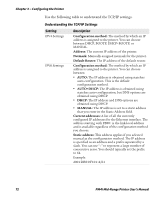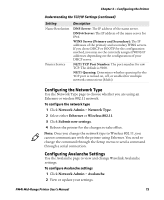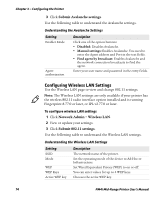Intermec PM4i PM4i Mid-Range Printer User's Manual - Page 91
Configuring SmartSystems Settings, Configuring Your Printer With PrintSet
 |
View all Intermec PM4i manuals
Add to My Manuals
Save this manual to your list of manuals |
Page 91 highlights
Chapter 3 - Configuring the Printer Understanding the 802.1x Settings (continued) Setting Server Certificate Validation (TTLS and PEAP only) Description Enables certificate validation. Specifies whether or not to check if the installed CA certificate is the root of the server certificate. Configuring SmartSystems Settings Use the SmartSystems page to view or change the SmartSystems server IP address and the master port number. To configure the SmartSystems settings 1 Click Network Admin > SmartSystems. 2 View or change the settings. 3 Click Submit SmartSystems settings. Configuring Your Printer With PrintSet Note: You cannot communicate with the printer using PrintSet through a USB connection. To use PrintSet, you must be connected serially or through the Ethernet or 802.11 network. PrintSet is a printer configuration tool that allows you to easily change your setup parameters. You can also use PrintSet's setup wizards to guide you through common configuration tasks. To configure the printer with PrintSet 1 Make sure that you have a PC running Microsoft Windows 2000 or later. 2 Download PrintSet from the downloads page for the PM4i on the Intermec website at www.intermec.com. 3 Connect your printer to your PC using a serial cable. For help, see "Connecting the Printer to a PC Through the Serial Port" on page 42. PM4i Mid-Range Printer User's Manual 77