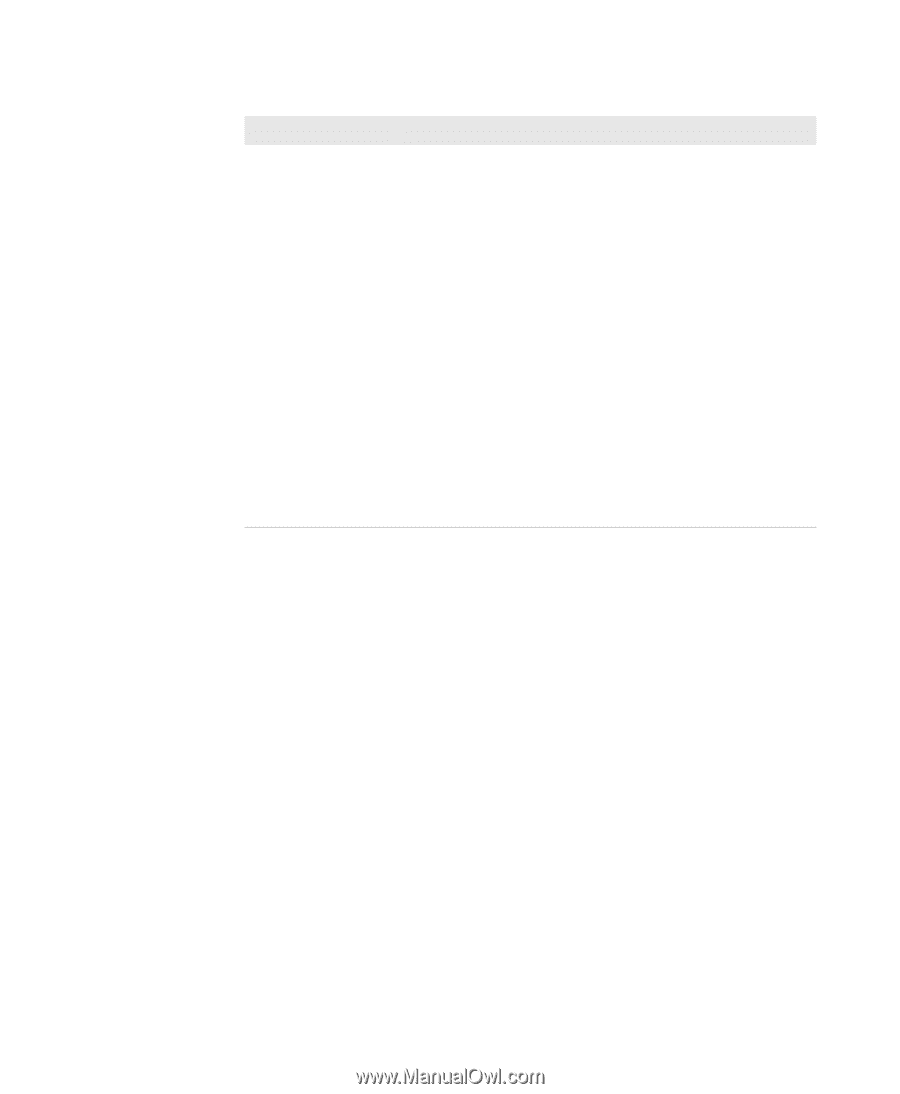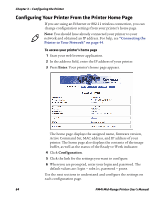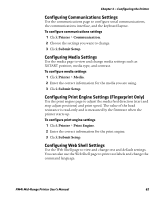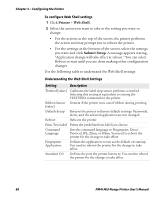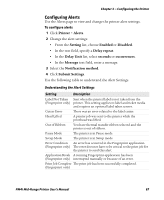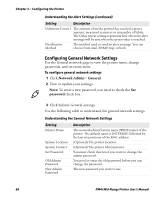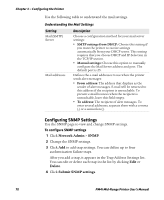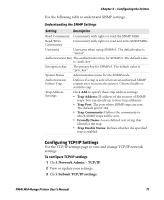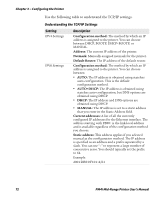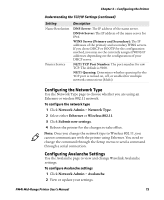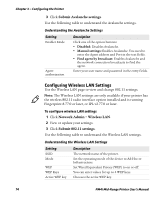Intermec PM4i PM4i Mid-Range Printer User's Manual - Page 83
Configuring Mail Settings, Network Admin, Submit Mail Settings, Submit & Send test mail - firmware update
 |
View all Intermec PM4i manuals
Add to My Manuals
Save this manual to your list of manuals |
Page 83 highlights
Chapter 3 - Configuring the Printer Understanding the General Network Settings (continued) Setting Restrictions Description Sets restrictions on who is allowed to upgrade the printer firmware or view and change network settings. You cannot remove "admin" from the list of authorized users. Users allowed to update: Defines who may perform a firmware upgrade using FTP, PrintSet, or IFAB. This setting does not affect upgrading from a Compact Flash card. Users allowed to read/write protected LAN1 settings: (Fingerprint only) Defines who may read/ write settings in the LAN1 section. Users allowed to change network settings: (Fingerprint only) Defines who may change the network node in the setup. This setting is not supported if you are setting up the printer from its internal keyboard. Users allowed to change wireless settings: Defines who may change WLAN or 802.1x settings. Configuring Mail Settings Use the mail settings page to view and change e-mail (SMTP) server settings. To configure mail settings 1 Click Network Admin > Mail. 2 Select the mail server settings and enter mail addresses. 3 Click: • Submit Mail Settings to send the changes to the printer. • Submit & Send test mail to send the changes to the printer and test your new settings. PM4i Mid-Range Printer User's Manual 69