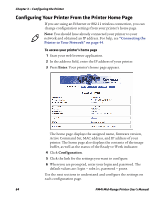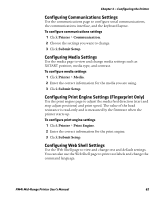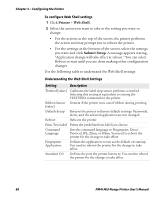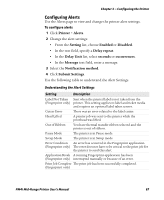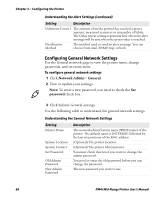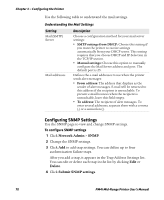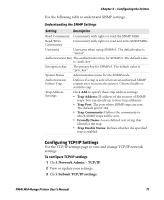Intermec PM4i PM4i Mid-Range Printer User's Manual - Page 80
To con Web Shell settings, Printer, Web Shell, Submit Setup - ribbon sensor
 |
View all Intermec PM4i manuals
Add to My Manuals
Save this manual to your list of manuals |
Page 80 highlights
Chapter 3 - Configuring the Printer To configure Web Shell settings 1 Click Printer > Web Shell. 2 Select the action you want to take or the setting you want to change. • For the actions at the top of the screen, the printer performs the action and may prompt you to reboot the printer. • For the settings at the bottom of the screen, select the settings you want and click Submit Setup. A message appears stating, "Application change will take effect at reboot." You can select Reboot or wait until you are done making other configuration changes. Use the following table to understand the Web Shell settings. Understanding the Web Shell Settings Setting Description Testfeed [value] Calibrates the label stop sensor performs a testfeed. Selecting this setting is equivalent to issuing the TESTFEED command on the printer. Ribbon Sensor Detects if the printer runs out of ribbon during printing. [value] Default Setup Returns the printer to factory default settings. Passwords, alerts, and the selected application are not changed. Reboot Reboots the printer. Print Test Label Prints the predefined test label you choose. Command Language Sets the command language to Fingerprint, Direct Protocol, IPL, ZSim, or DSim. You need to reboot the printer for the change to take effect. Fingerprint Application Defines the application to run as the default on startup. You need to reboot the printer for the change to take effect. Standard I/O Defines the port the printer listens to. You need to reboot the printer for the change to take effect. 66 PM4i Mid-Range Printer User's Manual