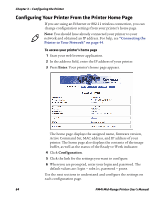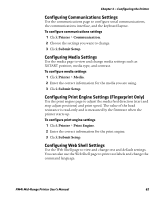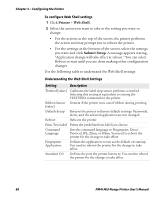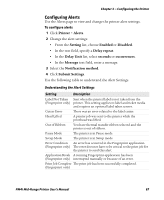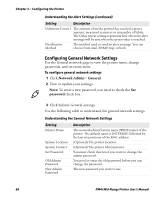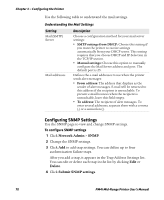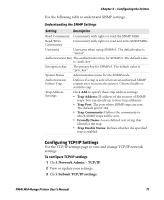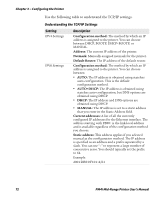Intermec PM4i PM4i Mid-Range Printer User's Manual - Page 81
Configuring Alerts, Printer, Alerts, Setting, Enabled, Disabled, Delay repeat, Delay Unit, seconds
 |
View all Intermec PM4i manuals
Add to My Manuals
Save this manual to your list of manuals |
Page 81 highlights
Chapter 3 - Configuring the Printer Configuring Alerts Use the Alerts page to view and change the printer alert settings. To configure alerts 1 Click Printer > Alerts. 2 Change the alert settings: • From the Setting list, choose Enabled or Disabled. • In the text field, specify a Delay repeat. • In the Delay Unit list, select seconds or occurrences. • In the Message text field, enter a message. 3 Select the Notification method. 4 Click Submit Settings. Use the following table to understand the Alert Settings. Understanding the Alert Settings Setting Description Label Not Taken Sent when the printed label is not taken from the (Fingerprint only) printer. This setting applies to label and ticket media and requires an optional label taken sensor. Cutter Error There was an error related to the label cutter. Head Lifted A printer job was sent to the printer while the printhead was lifted. Out of Ribbon You have thermal transfer ribbon selected and the printer is out of ribbon. Pause Mode The printer is in Pause mode. Setup Mode The printer is in Setup mode. Error Condition An error has occurred in the Fingerprint application. (Fingerprint only) The error does not have to be critical to the print job for the printer to send this alert. Application Break A running Fingerprint application has been (Fingerprint only) interrupted manually or because of an error. Print Job Complete The print job has been successfully completed. (Fingerprint only) PM4i Mid-Range Printer User's Manual 67