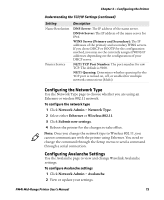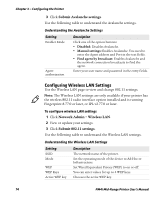Intermec PM4i PM4i Mid-Range Printer User's Manual - Page 92
Configuring Your Printer With Commands Sent From Your PC
 |
View all Intermec PM4i manuals
Add to My Manuals
Save this manual to your list of manuals |
Page 92 highlights
Chapter 3 - Configuring the Printer Configuring Your Printer With Commands Sent From Your PC You can change configuration parameters by sending commands directly to the printer using your terminal program (HyperTerminal) and a serial or network connection. If your printer uses the Fingerprint language, you use the SETUP command, followed by the node, subnode, and parameters setting. This Fingerprint example sets the media setting to labels with gaps: SETUP "MEDIA,MEDIA TYPE,LABEL (w GAPS)" If your printer uses the IPL language, you would send this command: T1 To see the node, subnode, and parameters for Fingerprint and IPL, see Appendix C, "Fingerprint and IPL Setup Menus" on page 141. Fingerprint automatically sends feedback to HyperTerminal as you type. If you want to see what you are typing with IPL, you need to perform the following procedure. To see IPL commands as you type 1 From the HyperTerminal menu, select File > Properties > the Settings tab. 2 Click the ASCII Setup button. 3 Select Echo typed characters locally. 4 Click OK twice. For more information on how to change configuration settings, see either the Intermec Fingerprint Command Reference Manual or the IPL Command Reference Manual. Configuring Your Printer Using SmartSystems Foundation SmartSystems™ Foundation is an Intermec software platform that lets you manage all of your SmartSystems-enabled devices simultaneously from a central server. The SmartSystems Console displays all SmartSystems-enabled computers and peripherals in your network. 78 PM4i Mid-Range Printer User's Manual