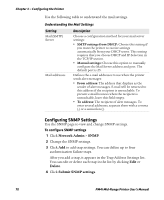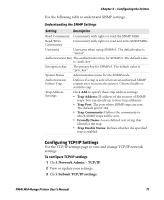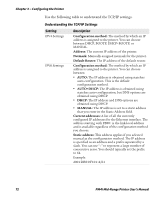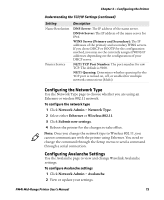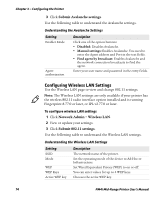Intermec PM4i PM4i Mid-Range Printer User's Manual - Page 88
Configuring Wireless LAN Settings, Submit Avalanche settings, Network Admin, Wireless LAN
 |
View all Intermec PM4i manuals
Add to My Manuals
Save this manual to your list of manuals |
Page 88 highlights
Chapter 3 - Configuring the Printer 3 Click Submit Avalanche settings. Use the following table to understand the Avalanche settings. Understanding the Avalanche Settings Setting Enabler Mode Agent authorization Description Click one of the option buttons: • Disabled: Disables Avalanche. • Manual settings: Enables Avalanche. You need to enter the Agent address and Port in the text fields. • Find agent by broadcast: Enables Avalanche and the network connection broadcasts to find the agent. Enter your user name and password in the entry fields. Configuring Wireless LAN Settings Use the Wireless LAN page to view and change 802.11 settings. Note: The Wireless LAN settings are only available if your printer has the wireless 802.11 radio interface option installed and is running Fingerprint 8.77.0 or later, or IPL v2.77.0 or later. To configure wireless LAN settings 1 Click Network Admin > Wireless LAN. 2 View or update your settings. 3 Click Submit 802.11 settings. Use the following table to understand the Wireless LAN settings. Understanding the Wireless LAN Settings Setting SSID Mode WEP WEP Keys Active WEP key Description The network name of the printer. Set the operating mode of the device to Ad-Hoc or Infrastructure. Set Wired Equivalent Privacy (WEP) to on or off. You can enter values for up to 4 WEP keys. Chooses the active WEP key. 74 PM4i Mid-Range Printer User's Manual