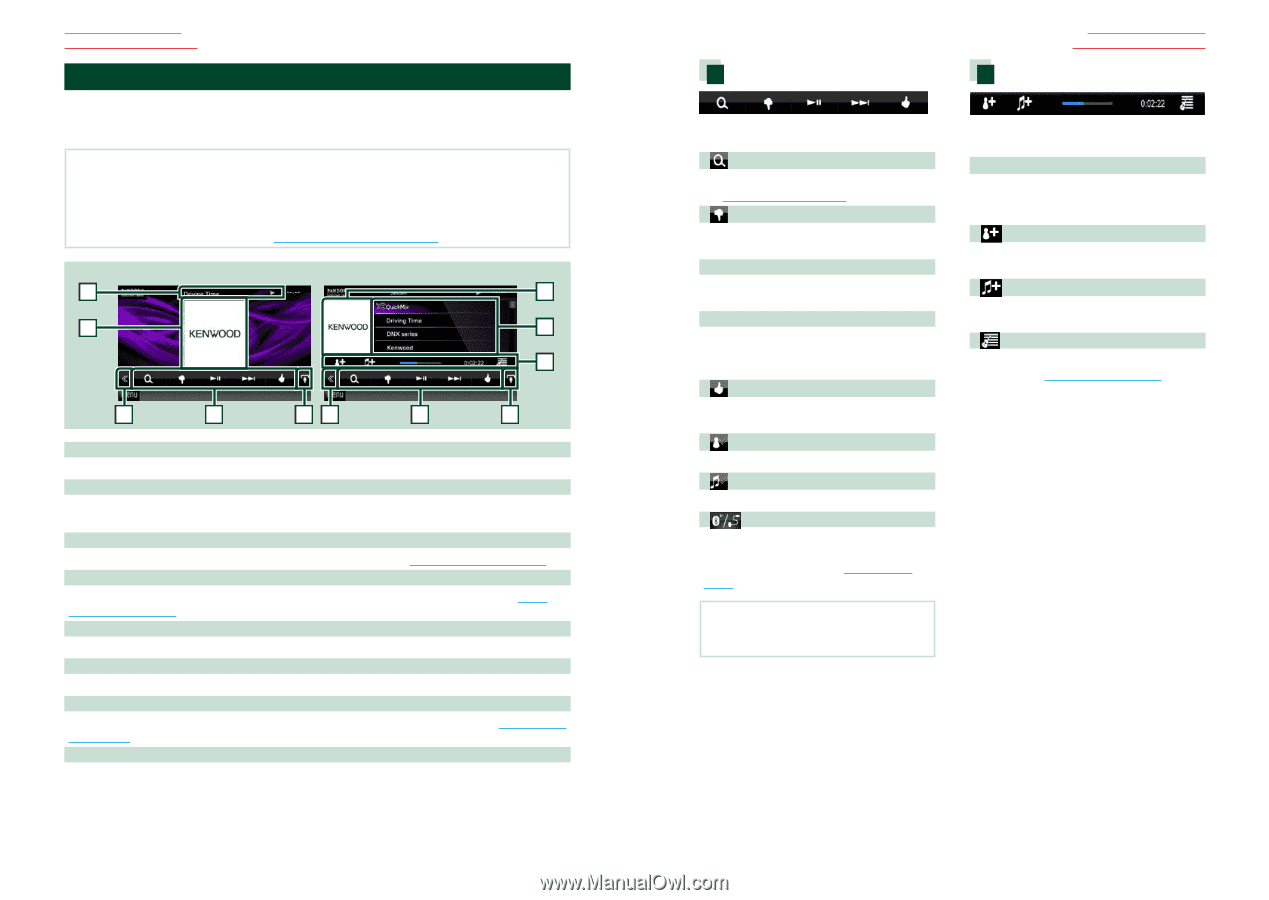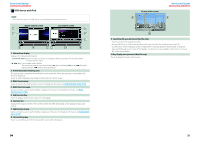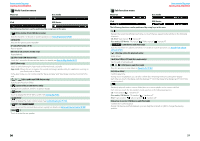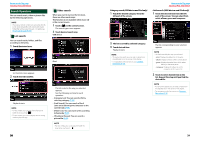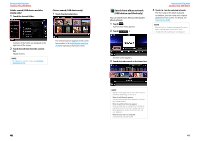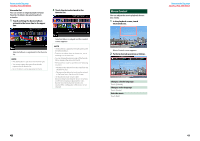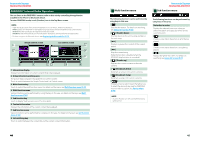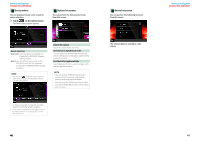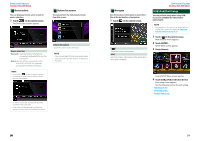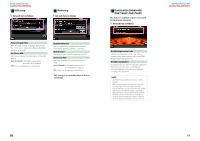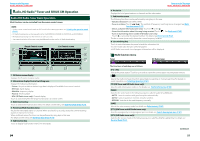Kenwood DNX690HD Instruction Manual - Page 23
PANDORA® Internet Radio Operation - installation
 |
View all Kenwood DNX690HD manuals
Add to My Manuals
Save this manual to your list of manuals |
Page 23 highlights
Return to the Top page CD, Disc, iPod, USB device PANDORA® Internet Radio Operation You can listen to the PANDORA® internet radio on this unit by controlling the application installed in the iPhone or Bluetooth device. To enter PANDORA mode, touch [Pandora] icon in the Top Menu screen. NOTE • Install the latest version of the Pandora® application on your iPhone, Android or BlackBerry. iPhone: Search for "PANDORA" in the Apple iTunes App Store to find and install the most current version. Android: Visit the Google play and search for Pandora to install. BlackBerry: Visit www.pandora.com from the built in browser to download the Pandora application. • For how to register the Bluetooth device, see Registering the Bluetooth Unit (P.75). Simple Control screen 1 2 List Control screen 2 6 7 3 4 53 4 8 1 Information display Displays text information of current contents that is being played. 2 Artwork/Control switching area The picture data is displayed if available from current content. Touch to switch between the Simple Control and List Control screen. 3 Multi function key Touch to switch the multi function menu. For details on the menu, see Multi function menu (P.45). 4 Multi function menu Various functions can be performed by using the keys in this area. For details on the keys, see Multi function menu (P.45). 5 Sub function key Touch to display "Sub function menu" (7 in this table). 6 Content information Displays the information of the current content being played. 7 Sub function menu Various functions can be performed by using keys in this area. For details on the keys, see Sub function menu (P.45). 8 List switching key Touch to switch between the content list and the current content information. 44 Multi function menu Return to the Top page CD, Disc, iPod, USB device Sub function menu The following functions can be performed by using keys in this area. [ ] Searches the station. For details on searching, see Station list screen (P.46). [ ] (Thumbs down) Thumbs down to the current song and skip to the next song. [ 38 ] Displays or pauses the content of the current station. [ ¢ ] Skips the current song. (Note this function is disabled when the PANDORA skip limitation is exceeded.) [ ] (Thumbs up) Registers the current contents as favorite content. [ ] (Bookmark Artist) Bookmark an artist in the current contents. [ ] (Bookmark Song) Bookmark a song in the current contents. [ ] Displays a Device select screen that allows you to select the device to be used for PANDORA Internet radio reception. See Device select (P.46) NOTE • [SETUP], [AUDIO], [EXT SW], and [REAR] functions same as iPod. The following functions can be performed by using keys in this area. Status bar in center Displays the elapsed time since when you select the station and status bar which shows current location. [ ] Creates a new station based on an artist being played. [ ] Creates a new station based on a song being played. [ ] Displays the genre list screen. For details on searching, see Genre list screen (P.47). 45