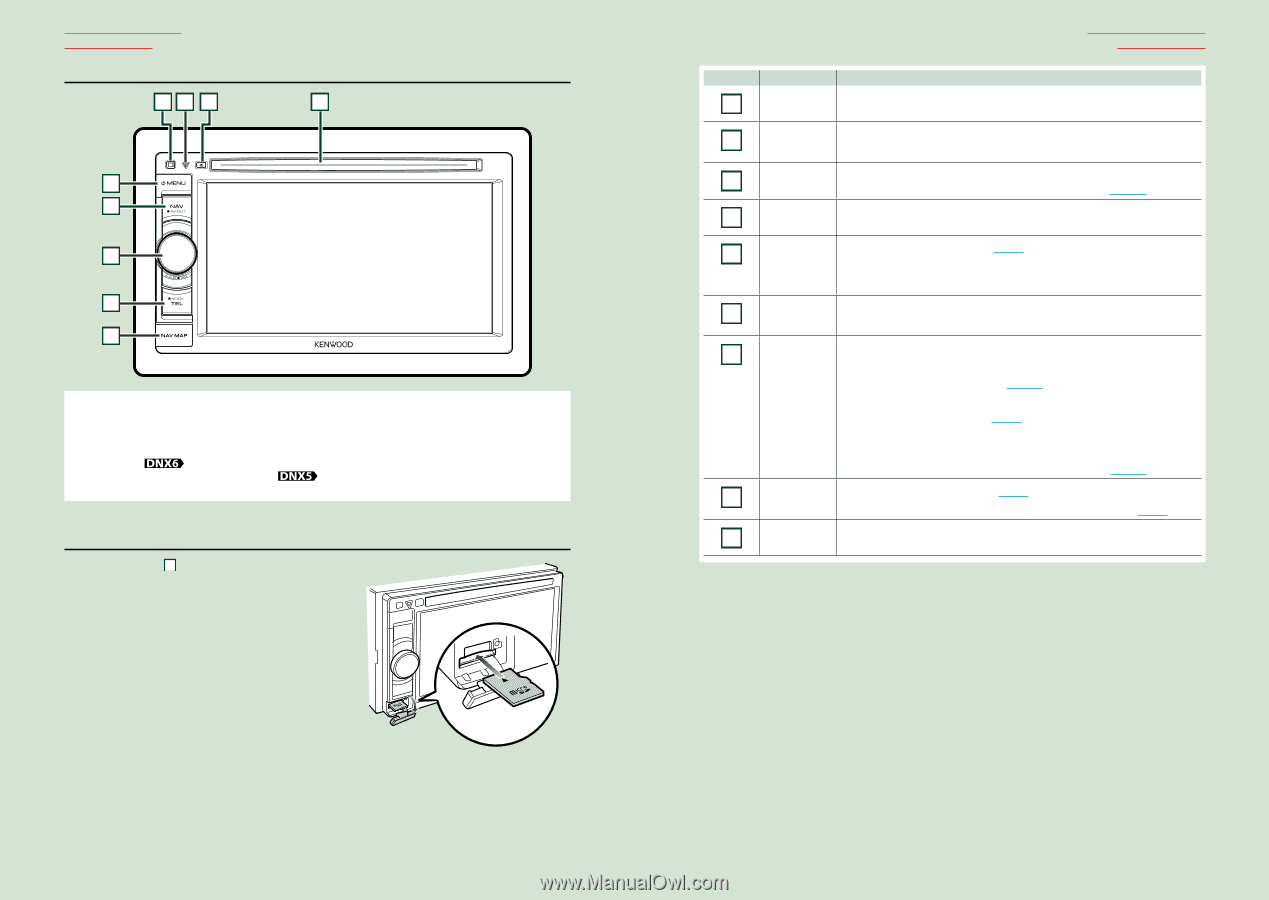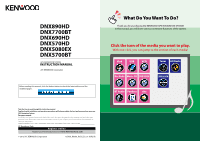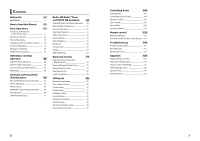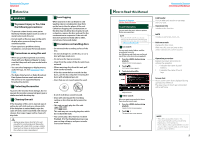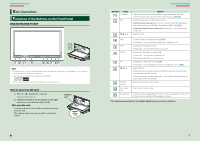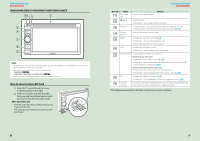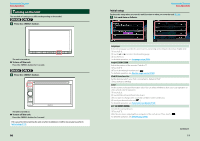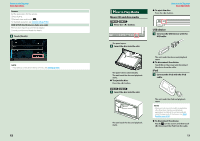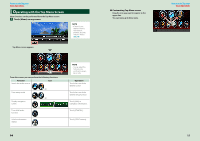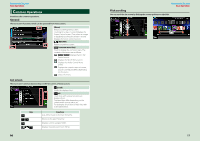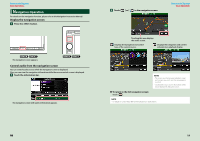Kenwood DNX690HD Instruction Manual - Page 5
How to insert a microSD Card, To eject the card - instruction manual
 |
View all Kenwood DNX690HD manuals
Add to My Manuals
Save this manual to your list of manuals |
Page 5 highlights
Return to the Top page Basic Operations DNX690HD/DNX570HD/DNX5700BT/DNX5080EX 43 2 1 5 6 7 8 9 NOTE • The panels shown in this guide are examples used to provide clear explanations of the operations. For this reason, they may be different from the actual panels. • In this manual, each model name is abbreviated as follows. DNX690HD: DNX570HD, DNX5080EX, and DNX5700BT: If above icons are showed, read the article applicable to the unit you use. How to insert a microSD Card 1) Open the 9 microSD card slot cover as the illustration in the right. 2) Hold the microSD card with the label facing up and the notched section right, and insert it into the slot until it clicks. ● To eject the card: Push the card until it clicks and then remove your finger from the card. The card pops up so that you can pull it out with your fingers. 8 Return to the Top page Basic Operations Number Name 1 Disc insert slot A slot to insert a disc media. Motion 2 0 (Eject) • Ejects the disc. • Pressing for 1 second ejects the disc forcibly. 3 fi (Reset) • If the unit or the connected unit fails to operate properly, the unit returns to factory settings when this button is pressed (P.119). 4 Remote Sensor Receives the remote control signal. 5 MENU • Displays the Top Menu screen (P.14). • Pressing for 1 second turns the power off. • When the power off, turns the power on. 6 NAV • Displays the navigation screen. • Pressing for 1 second switches AV out sources. 7 Volume Knob • Turning adjusts volume up or down. North America Sales area • Displays the Tone Control screen (P.106).* • Pressing for 1 second stores the tag data of the current music from HD Radio broadcast or SIRIUS XM (P.64). Central and South America sales area • Pressing switches attenuation of the volume on/off. • Pressing for 1 second displays the Tone Control screen (P.106).* 8 TEL • Displays the Hands Free screen (P.74). • Pressing for 1 second displays the Voice Recognition screen. (P.82) 9 microSD card slot A microSD card slot for upgrading the map. For how to upgrade the map, refer to the instruction manual of the navigation system. * The display may not switch to the Tone Control screen in some conditions. 9