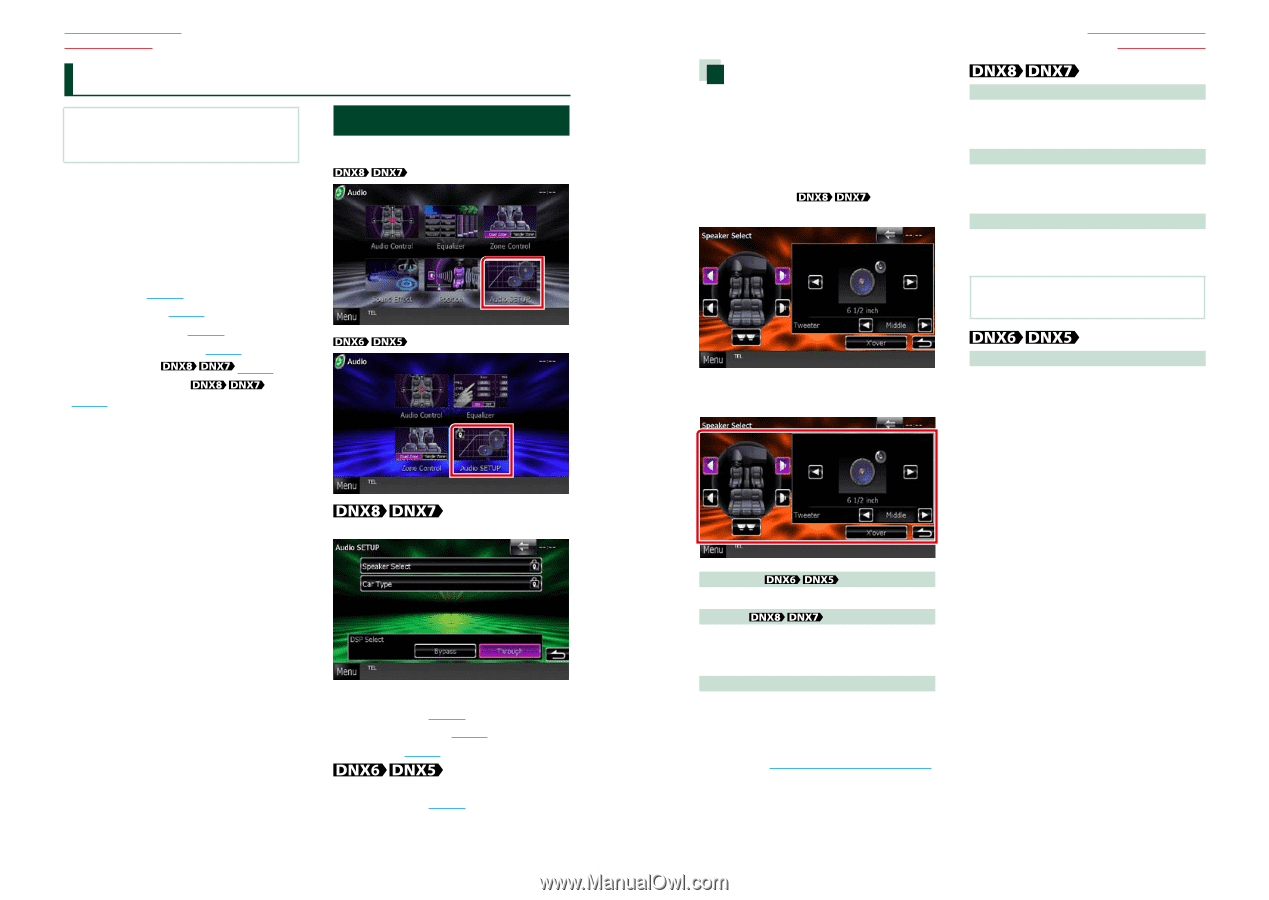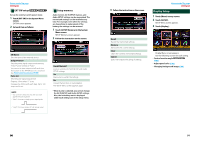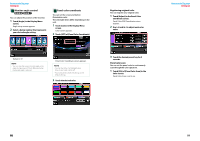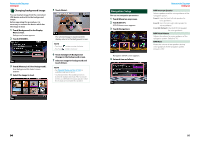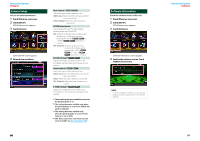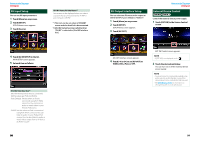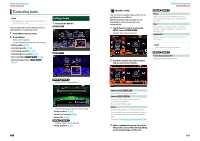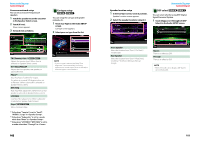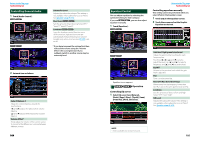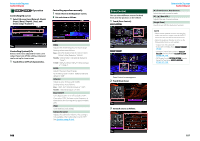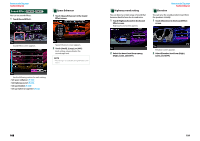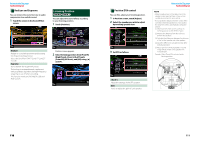Kenwood DNX690HD Instruction Manual - Page 51
Controlling Audio, Setting Audio
 |
View all Kenwood DNX690HD manuals
Add to My Manuals
Save this manual to your list of manuals |
Page 51 highlights
Return to the Top page Audio Setting Up Controlling Audio NOTE • Each operation in this section can be started from the multi function menu. You can adjust the various settings such as audio balance or subwoofer level. 1 Touch [Menu] on any screen. 2 Touch [Audio]. Audio screen appears. See the following section for each setting. • Setting audio (P.100) • Controlling audio (P.104) • Controlling equalizer (P.105) • Performing zone control (P.107) • Set sound effect (P.108) • Set listening position (P.110) Setting Audio 1 Touch [Audio SETUP]. Audio SETUP screen appears. 100 See the following section for each setting. • Set up speakers (P.101) • Set up your car type (P.102) • Select DSP (P.103) Speaker Select screen appears. • Set up speakers (P.101) Speaker setup You can select a speaker type and its size to get the best sound effects. When the speaker type and size are set, the speaker crossover network is set automatically. 1 Touch [Speaker Select] in the Audio SETUP screen. Speaker Select screen appears. 2 Touch the speaker you wish to adjust and set each item as follows. Return to the Top page Audio Setting Up Front OEM, 3-1/2 inch, 4 inch, 4-3/4 inch, 5 inch, 6-1/2 inch, 6-3/4 inch, 7 inch, 4x6, 5x7, 6x8, 6x9, 7x10 Rear None, OEM, 3-1/2 inch, 4 inch, 4-3/4 inch, 5 inch, 6-1/2 inch, 6-3/4 inch, 7 inch, 4x6, 5x7, 6x8, 6x9, 7x10 Subwoofer None, 6 1/2 inch, 8 inch, 10 inch, 12 inch, 15 inch over NOTE • Select "None" if you have no speakers. Front, Rear, Subwoofer Standard, Wide, Middle, Narrow Subwoofer Select if you are using a subwoofer. Tweeter You can set the tweeter when you are selecting front speakers. None, Small, Middle, Large X'over Displays the speaker crossover setup screen. You can adjust the crossover setup that was set automatically when you selected the speaker type. For details, see Crossover network setup (P.102) 3 Select a speaker size using [2] and [3]. The speaker size is different depending on the speaker type and the unit. 101