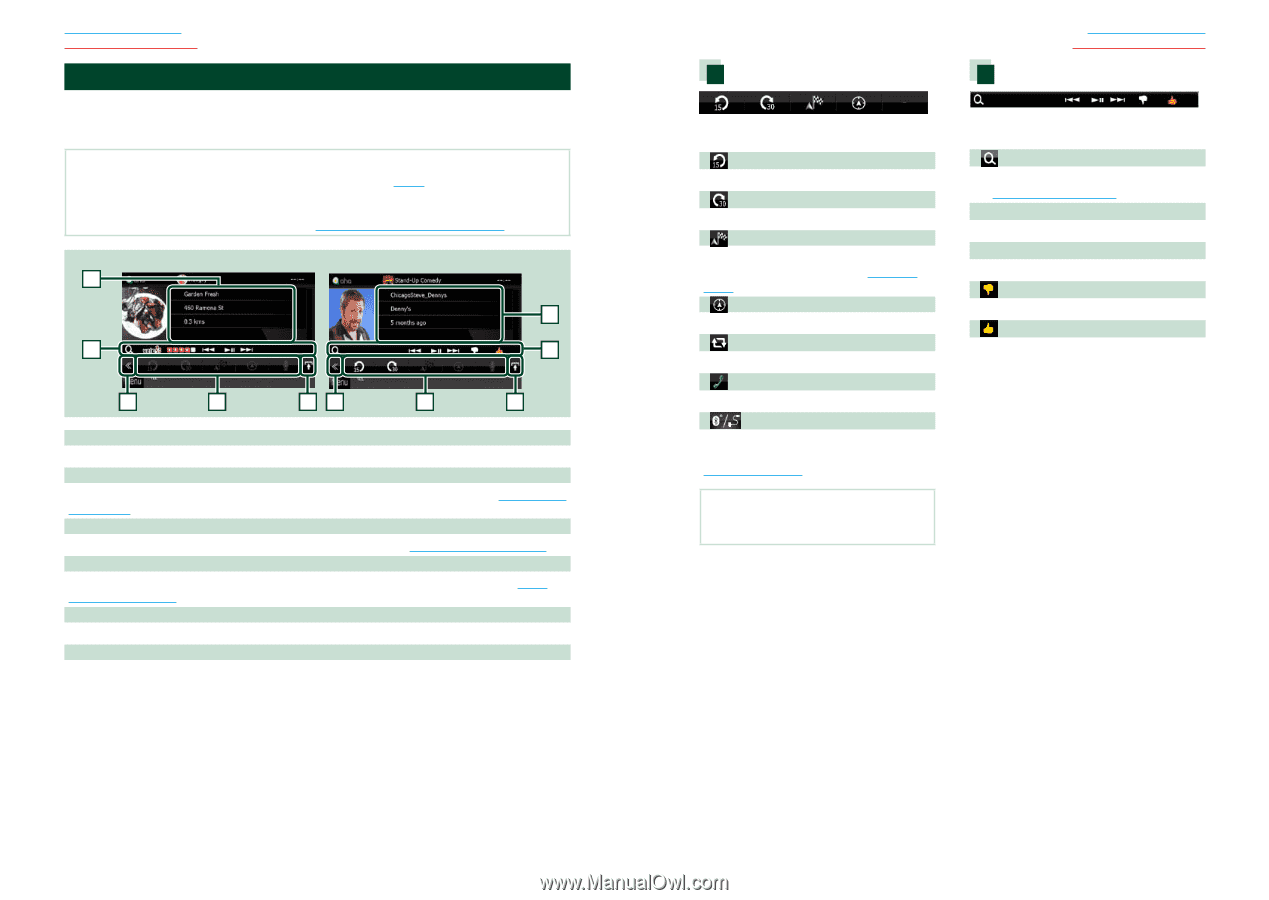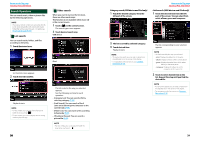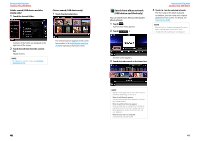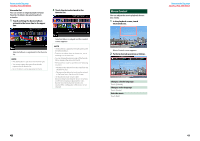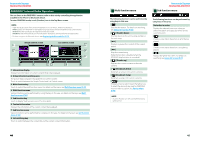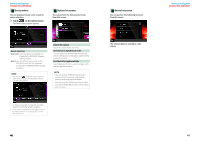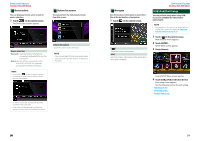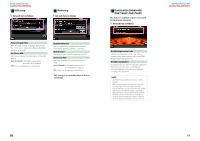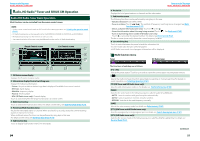Kenwood DNX690HD Instruction Manual - Page 25
Aha Operation, Registering the Bluetooth Unit P.75 - bluetooth setup
 |
View all Kenwood DNX690HD manuals
Add to My Manuals
Save this manual to your list of manuals |
Page 25 highlights
Return to the Top page CD, Disc, iPod, USB device Aha Operation You can listen to the Aha on this unit by controlling the application installed in the iPhone or Android. To enter Aha mode, touch [aha] icon in the Top Menu screen. NOTE • Install the latest version of the Aha application on your iPhone or Android. (P.131) iPhone: Search for "Aha" in the Apple iTunes App Store to find and install the most current version. Android: Search for "Aha" in the Google play to find and install the most current version. • For how to register the Bluetooth device (Android), see Registering the Bluetooth Unit (P.75). Content List screen 1 2 Text information screen 5 2 3 4 63 4 6 1 Content information Displays the content of the current station being played. 2 Sub function menu Various functions can be performed by using keys in this area. For details on the keys, see Sub function menu (P.49). 3 Multi function key Touch to switch the multi function menu. For details on the menu, see Multi function menu (P.49). 4 Multi function menu Various functions can be performed by using the keys in this area. For details on the keys, see Multi function menu (P.49). 5 Text information Displays the information of the current content being played. 6 List switching key Touch to switch between the content list and the text information of current content. Multi function menu Return to the Top page CD, Disc, iPod, USB device Sub function menu The following functions can be performed by using keys in this area. [ ] Sets the content backward 15 seconds. [ ] Sets the content forward 30 seconds. [ ] Sets the received location information at the destination of navigation. See Navigate (P.51). [ ] Posts the location information to Facebook. [ ] Redelivers by Twitter. [ ] Dials the received telephone number. [ ] Displays a Device select screen that allows you to select the device to be used for Aha. See Device select (P.50) NOTE • [SETUP], [AUDIO], and [EXT SW] functions same as iPod. The following functions can be performed by using keys in this area. [ ] Searches the station. For details on searching, see Station list screen (P.50). [4] [¢] Searches the previous/next track. [38] Plays or pauses. [ ] Touching the key "dislikes" current content. [ ] Touching the key "likes" current content. 48 49