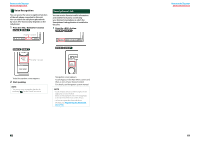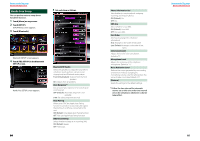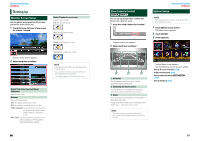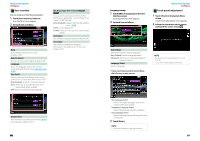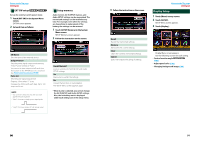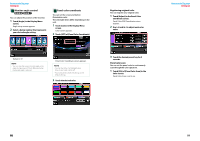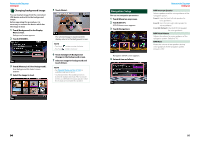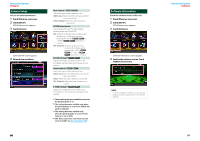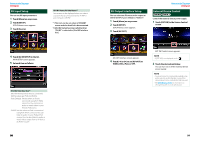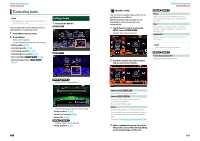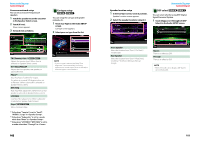Kenwood DNX690HD Instruction Manual - Page 47
Monitor angle control, Panel color coordinate
 |
View all Kenwood DNX690HD manuals
Add to My Manuals
Save this manual to your list of manuals |
Page 47 highlights
Return to the Top page Setting Up Monitor angle control You can adjust the position of the monitor. 1 Touch [Angle] in the Display Menu screen. Angle setup screen appears. 2 Select a below number that represents your desired angle setting. Panel color coordinate You can set the screen and button illumination color. The selectable items differ depending on the unit. 1 Touch [Color] in the Display Menu screen. Color screen appears. 2 Touch [SET] of [Panel Color Coordinate]. Registering original color You can register your original color. 1 Touch [Adjust] in the Panel Color Coordinate screen. Panel Color RGB Coordinate screen appears. 2 Use [2] and [3] to adjust each color value. Default is "0". NOTE • You can store the current monitor angle as the angle during power off. Touch [Memory] when the desired angle is selected. Panel Color Coordinate screen appears. NOTE • You can touch [SET] or [Initialize] when [Panel Color Scan] is set to off. • Touch [Initialize] to reset the settings to the default settings. 3 Touch the desired color. 3 Touch the desired preset key for 2 seconds. Panel color scan You can set the panel color to continuously scan through the color spectrum. 1 Touch [ON] of [Panel Color Scan] in the Color screen. Panel Color Scan is set to on. Return to the Top page Setting Up 92 93