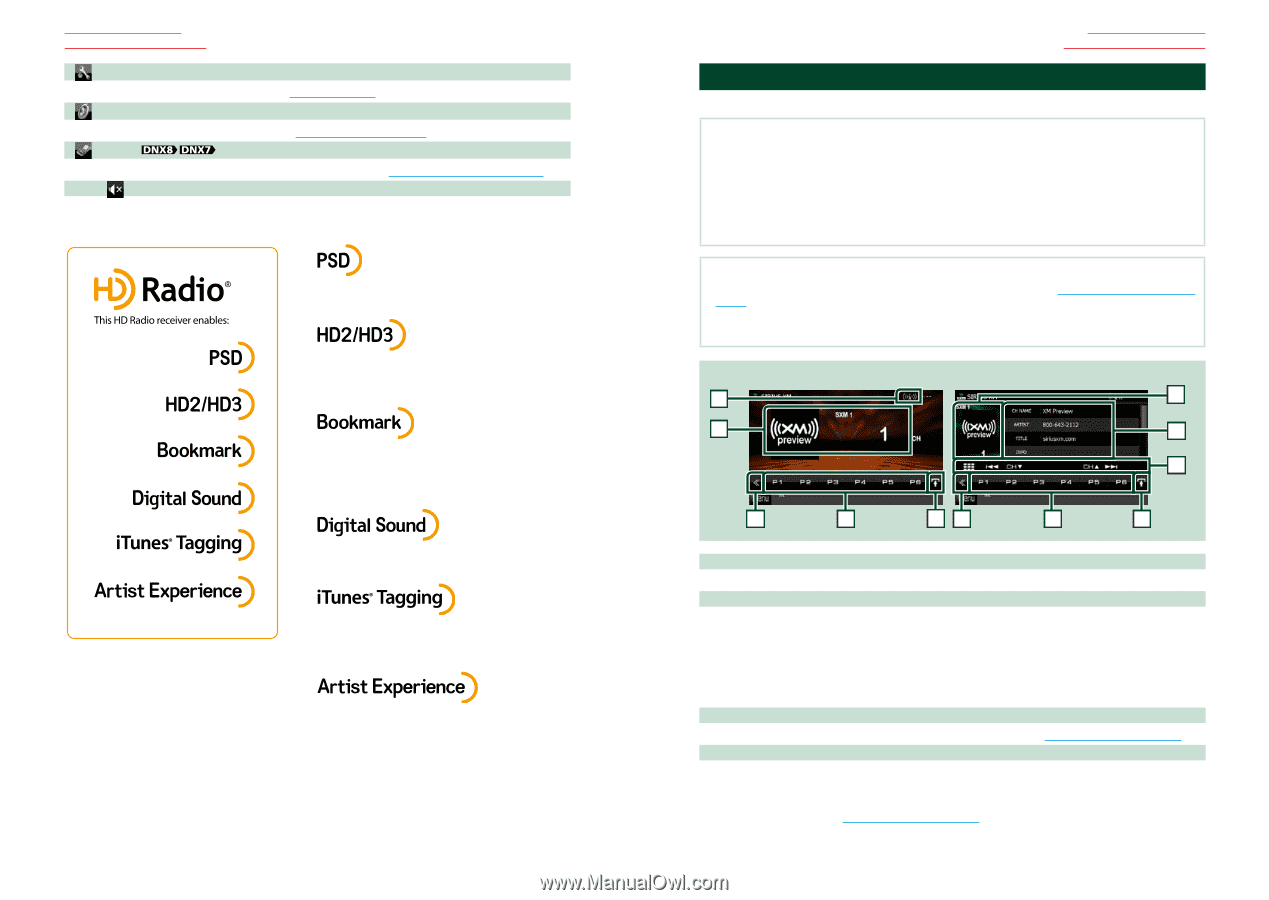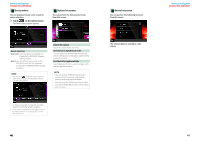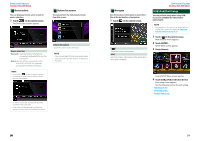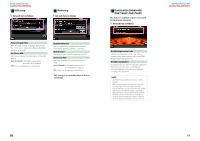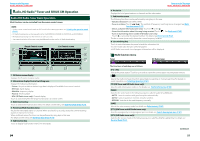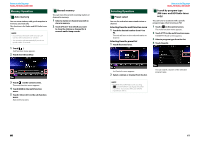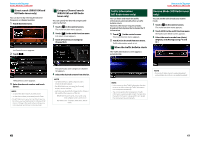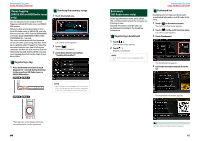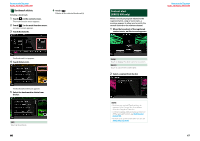Kenwood DNX690HD Instruction Manual - Page 29
SIRIUS XM Basic Operation, Return to the Top Setting Up P.86, Controlling Audio P.100 - review
 |
View all Kenwood DNX690HD manuals
Add to My Manuals
Save this manual to your list of manuals |
Page 29 highlights
Return to the Top page Radio, HD Radio, SIRIUS XM [ SETUP] Touch to display the SETUP Menu screen. See Setting Up (P.86). [ AUDIO] Touch to display the Audio Control screen. See Controlling Audio (P.100). [ EXT SW] Touch to control the external device power supply. For details, see External Device Control (P.99). [ REAR ] Touch to mute the rear speaker. • Program Service Data provides song name, artist, station ID, and other relevant data streams • Adjacent to traditional main stations are HD2/HD3 Channels, providing new original formats on the FM dial • Bookmark is a music & product discovery feature that enables users to store information about content on the radio and delivers interactive information via QR codes • HD Radio broadcasts deliver crystal clear, CD-like digital audio quality to consumers • iTunes Tagging provides users the means to "tag" broadcast radio content for later review and purchase from the iTunes Store • Visual images, such as album art of over-the-air broadcasts from HD Radio stations 56 Return to the Top page Radio, HD Radio, SIRIUS XM SIRIUS XM Basic Operation Most functions can be controlled from the source control screen. Before use • SiriusXM Satellite Radio operation requires the connection of the optional SiriusXM-Connect Vehicle Tuner and service. To activate the SiriusXM Vehicle Connect tuner, you will need the Radio ID. • Make a note of your Radio ID: For each SiriusXM Vehicle Connect tuner, peculiar Radio ID is assigned. To confirm your Radio ID, tune to channel 0. The letters I, O, S and F are not used in any Radio ID. The Radio ID is also located on the label of the SiriusXM Connect Vehicle Tuner. • How to activate your SiriusXM Service: To activate SiriusXM Canada service go to www.xmradio.ca and click on "ACTIVATE RADIO" in the top right corner, or call 1-877-438-9677 NOTE • Set the remote control mode switch to AUD mode before starting operation, see Switching the operation mode (P.113). • To use SIRIUS XM radio, the optional accessory is necessary. • SIRIUS XM are for North American sales area only. Simple Control screen 1 2 List Control screen 2 6 7 3 4 53 4 8 1 Signal Strength indication Displays the received signal strength of the SiriusXM tuner. 2 Information display/Control switching area Displays the following information. • [SXM1], etc.: Band display • Preset #: Preset number • #CH: Channel display • Logo: Channel logo display Touch to switch between the Simple Control and List Control screen. 3 Multi function key Touch to switch the multi function menu. For details on the menu, see Multi function menu (P.58). 4 Preset key/Multi function menu Recalls the memorized channel. When touched for 2 seconds, store the current receiving channel in memory. When switched, various functions can be performed by using keys in this area. For details on the menu, see Multi function menu (P.58). Continued 57