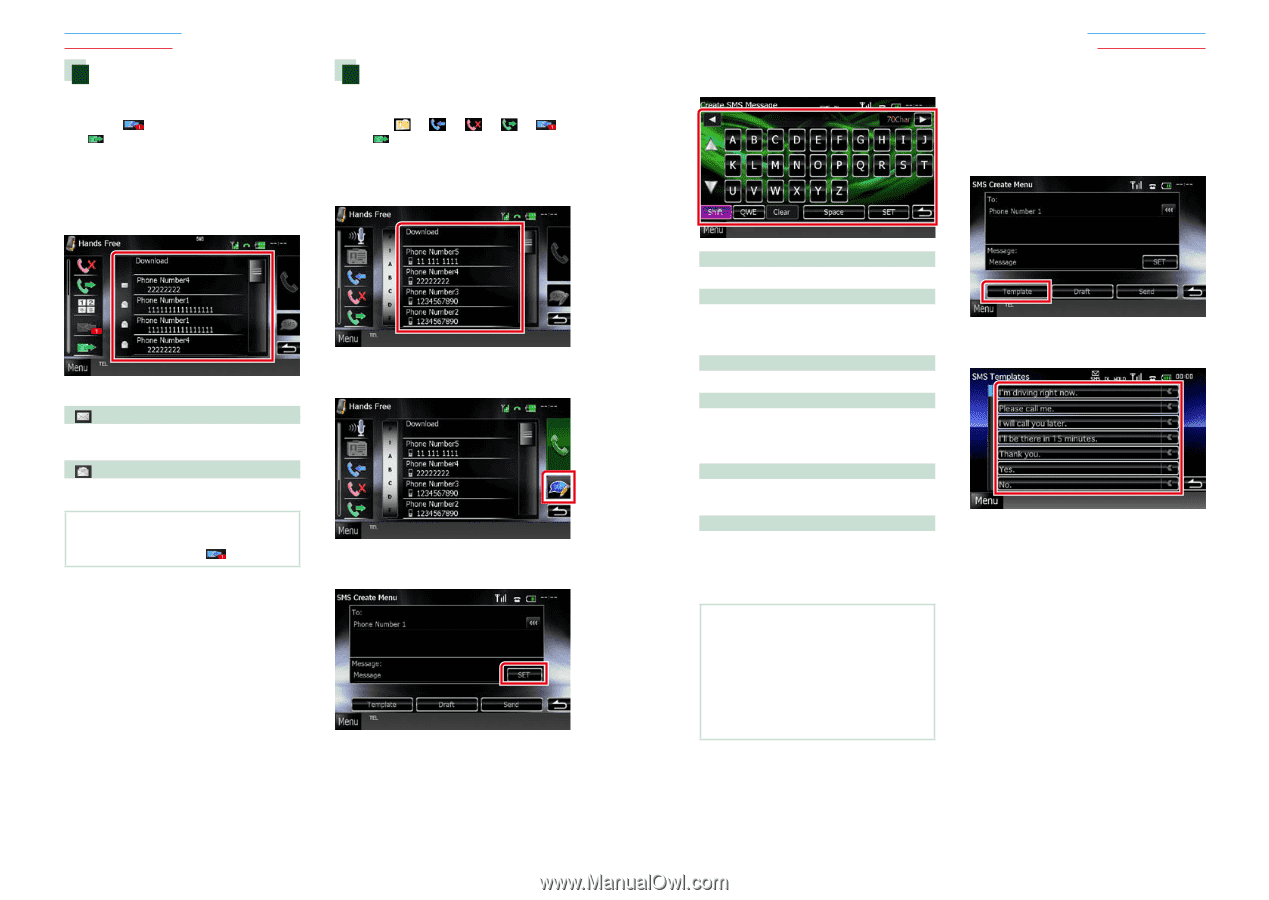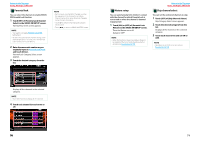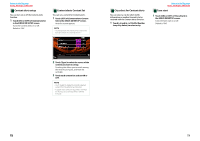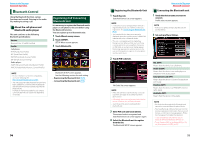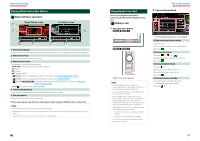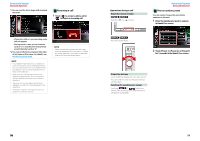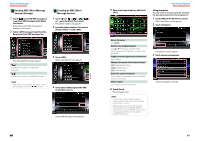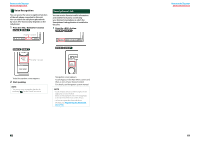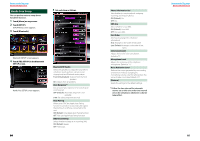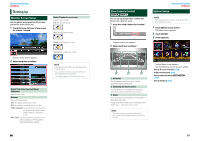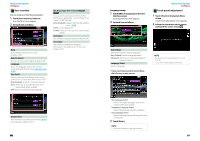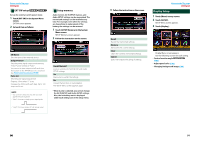Kenwood DNX690HD Instruction Manual - Page 41
Reading SMS Short Message, Service Message, Creating an SMS Short, Message Service
 |
View all Kenwood DNX690HD manuals
Add to My Manuals
Save this manual to your list of manuals |
Page 41 highlights
Return to the Top page Bluetooth Operation Reading SMS (Short Message Service) Message 1 Touch [ ] (received SMS message) or [ ] (sent SMS message) in the Hands Free screen. Received and sent SMS messages list appears on the screen. 2 Select a SMS message to read from the Received or Sent SMS messages list. Creating an SMS (Short Message Service) 1 Touch or [ ] in the Hands Free screen. The phone numbers list appears. 2 From the phone numbers list, select a phone number to send a SMS. The selected SMS message appears. [ ] Indicates the number of unread SMS messages. [ ] Indicates the number of read SMS messages. NOTE • When there is an unread SMS message(s), unread SMS message is indicated in [ ] (number). 3 Touch [SMS]. SMS Create Menu screen appears. 4 Touch [SET] of [Message] in the SMS Create Menu screen. Create SMS Message screen appears. 80 5 Enter a message using keys and touch [SET]. Return to the Top page Bluetooth Operation Using templates You can create a message easily by selecting the desired sentence from the template list. 1 Touch [SMS] in the Hands Free screen. SMS Create Menu screen appears. 2 Touch [Template]. Moves the cursor Use [2] [3]. Switches the keyboard layout Use [5] [∞]. The layout changes in the following sequence; Alphabet, numbers, local language. Toggles between uppercase and lowercase Touch [Shift]. Changes the layout of the character keys [ABC]: Alphabetical layout [QWE]: Qwerty layout [ALT]: Alternate key Erases the entered character Touch [Clear]. To erase all the input characters, touch for 2 seconds. Enters a space Touch [Space] at desired position. 6 Touch [Send]. The message is sent. NOTE • You can create a SMS message by directly entering a phone number and a short message on the Hands Free screen. • [Delete] appears only when a draft message is being edited. Touching [Delete] deletes the message. After you touch [Delete], a confirmation message appears. Follow the message and complete the operation. Template list screen appears. 3 Touch the desired template. Selected template is entered. 81