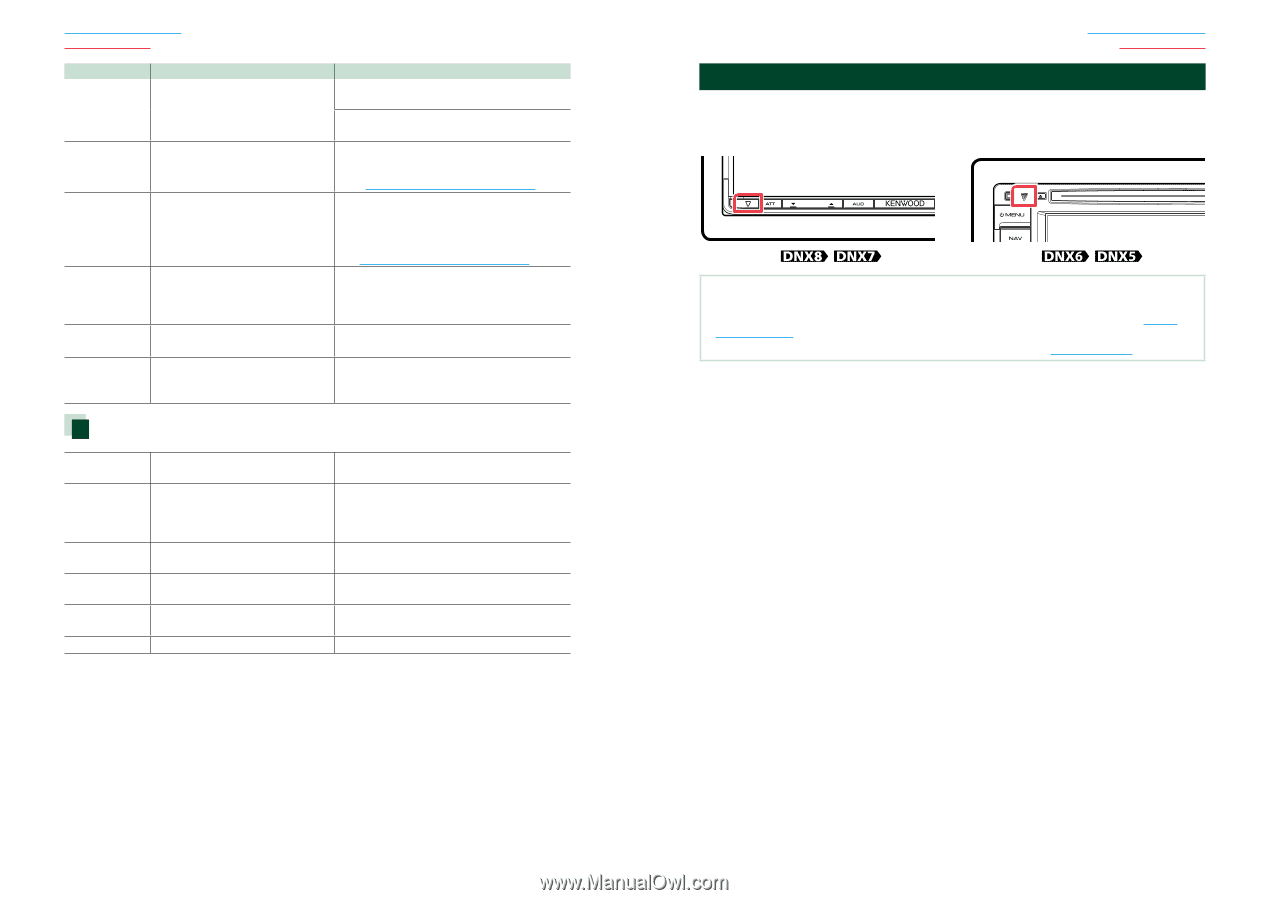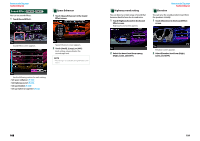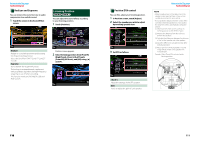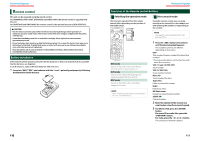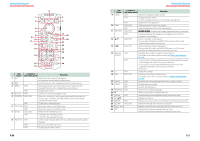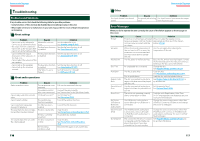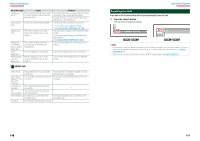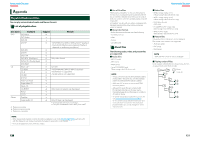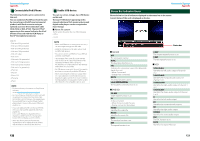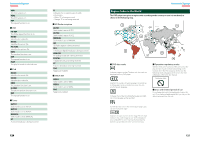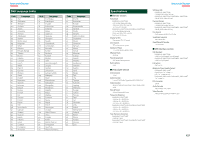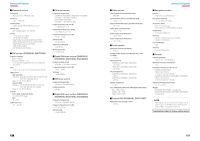Kenwood DNX690HD Instruction Manual - Page 60
Resetting the Unit, SIRIUS XM - troubleshooting
 |
View all Kenwood DNX690HD manuals
Add to My Manuals
Save this manual to your list of manuals |
Page 60 highlights
Return to the Top page Troubleshooting Error Message Cause USB Device The connected USB device is rated Error!! a current capacity higher than the allowable limit. Authorization Connection to the iPod has failed. Error Update your iPod The iPod's software is an older version which the unit can not support. Navigation Error. Please turn on power again later. Check Application Please update your Aha application The communication error has occurred due to severely cold temperature. The Aha application is stopped. The Aha application is an older version which the unit can not support. Solution Check the USB device. Some trouble may have occurred to the connected USB device. Change the source to any source other than USB. Remove the USB device. • Remove the iPod and then reconnect it. • The unit does not support the iPod. See Connectable iPod/iPhone (P.122). The unit may not support the connected iPod model. Confirm that the software for the iPod is the latest version. See Connectable iPod/iPhone (P.122). Turn on power again after warming your car interior. Start the Aha application of the your device. Confirm that the Aha application is the latest version. SIRIUS XM Check Tuner A SiriusXM tuner is not connected to this unit. Subscription The SiriusXM subscription has been Updated - Press renewed. Return To Continue Channel Not Available The currently selected channel is unavailable. Ch The currently selected channel is Unsubscribed not subscribed to. Check Antenna No antenna is connected to the SiriusXM tuner. No Signal No SiriusXM radio signal is received. Check that the connected SiriusXM Connect Vehicle Tuner is connected. Pressing the Control knob will clear the error message. - - Check that an antenna is connected to the SiriusXM tuner. - Return to the Top page Troubleshooting Resetting the Unit If the unit or the connected unit fails to operate properly, reset the unit. 1 Press the button. The unit returns to factory settings. NOTE • Disconnect the USB device before pressing the button. Pressing the button with the USB device connected can damage the data stored in the USB device. For how to disconnect the USB device, see How to Play Media (P.13). • When the unit is turned on after resetting, the Initial SETUP screen appears. See Initial setup (P.11). 118 119