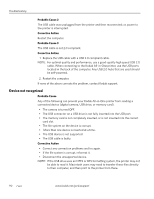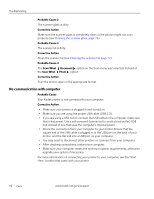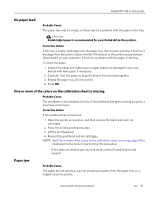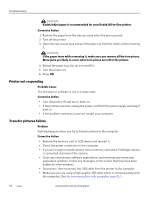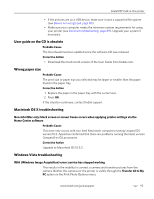Kodak 8437477 User Guide - Page 103
User guide on the CD is obsolete, Wrong paper size, Macintosh OS X troubleshooting
 |
UPC - 041778437476
View all Kodak 8437477 manuals
Add to My Manuals
Save this manual to your list of manuals |
Page 103 highlights
Kodak ESP 9 All-in-One printer • If the pictures are on a USB device, make sure it uses a supported file system (see Device not recognized, page 90). • Make sure your computer meets the minimum system requirements for using your printer (see General troubleshooting, page 89). Upgrade your system if necessary. User guide on the CD is obsolete Probable Cause The User Guide has been updated since the software CD was released. Corrective Action • Download the most recent version of the User Guide from Kodak.com. Wrong paper size Probable Cause The print size or paper size you selected may be larger or smaller than the paper found in the paper tray. Corrective Action 1. Replace the paper in the paper tray with the correct size. 2. Press OK. If the situation continues, contact Kodak support. Macintosh OS X troubleshooting Non-Intel Mac only: black screen or screen freeze occurs when applying printer settings via the Home Center software Probable Cause This error only occurs with non-Intel Macintosh computers running Leopard OS version 10.5. Apple has confirmed that there are problems running the latest version (Leopard) on G5 processors. Corrective Action Upgrade to Macintosh OS 10.5.2. Windows Vista troubleshooting WIA (Windows Image Acquisition) error: service has stopped working This results in the inability to connect a camera and transfer pictures from the camera. Neither the camera nor the printer is visible through the Transfer All to My PC option on the Print Photo Options menu. www.kodak.com/go/aiosupport 95