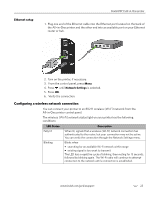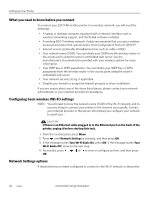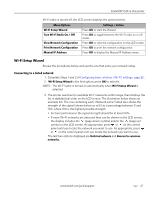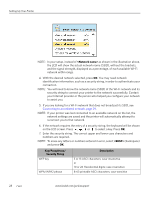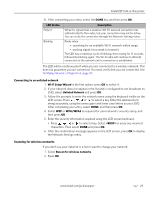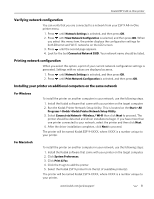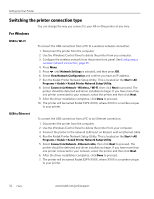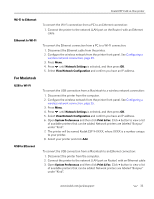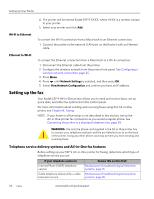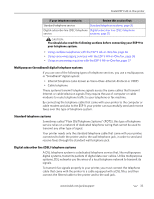Kodak 8437477 User Guide - Page 38
Setting up an IP address, address, a Subnet Mask, a Gateway Address, and a DNS Server address. Press
 |
UPC - 041778437476
View all Kodak 8437477 manuals
Add to My Manuals
Save this manual to your list of manuals |
Page 38 highlights
Setting Up Your Printer Setting up an IP address If you have discovered that you are connected to the access point but you are not connected to the network, you may need to set up your IP address on the printer. 1. From the Network Settings menu, select Manual IP Address and press OK 2. Select one of the options displayed: • Dynamic (DHCP) • Automatic (Private) • Manual (Static) 3. Press OK to continue. 4. Depending on the IP address type specified, you may be prompted to enter an IP address, a Subnet Mask, a Gateway Address, and a DNS Server address. Press OK after making each entry. See your network provider for more information. All address entries are made in the following format: 000.000.000.000. Any address or subnet mask that has only 2 characters between stops shall have a leading zero entered in front of that number. For example: Address or Subnet Mask Format Printer Entry Format 149.89.138.149 149.089.138.149 149.2.40.149 149.002.040.149 To obtain the IP Address on a Windows operating system: You must use a computer on your network. a. Select Start > Run. b. Type cmd. c. Type ipconfig and then press Enter. If configured, IP Address, Subnet Mask and Gateway Address (Default Gateway) are shown. Tip: Your Gateway Address is usually the router address. To obtain the IP Address on a Macintosh operating system: You must use a computer on your network. a. Open System Preferences. b. Under Internet and Network, click Network. Select the Wireless Network. Your IP address will be shown. 30 www.kodak.com/go/aiosupport