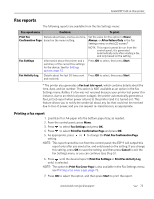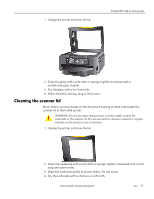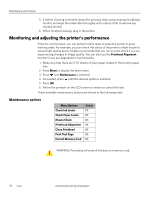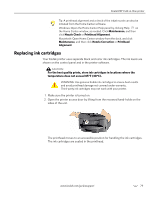Kodak 8437477 User Guide - Page 83
Fax reports, Printing a fax report
 |
UPC - 041778437476
View all Kodak 8437477 manuals
Add to My Manuals
Save this manual to your list of manuals |
Page 83 highlights
Kodak ESP 9 All-in-One printer Fax reports The following reports are available from the Fax Settings menu: Fax report name Contains: To print: Print Fax Details about faxes, one fax at a time, Set the value for this option to Never, Confirmation Page based on the menu setting. Always, or After Failure Only in the Fax Settings menu on the LCD screen.a NOTE: This report cannot be run from the control panel; it is generated automatically only after sending a fax, and only based on the setting. Fax Settings Information about the printer and a summary of the current fax settings for the device. See Fax Settings options, page 42. Press OK to select, then press Start. Fax Activity Log Details about the last 30 faxes sent Press OK to select, then press Start. and received. a The printer also generates a Fax Lost Job report, which contains details about the time, date, and fax number. This option is NOT available as an option in the Fax Settings menu. Rather, if a fax was not received because your printer lost power (for instance, due to an electrical power outage), the printer automatically generates a Fax Lost Job report when power returns to the printer (and it is turned on). This feature allows you to notify the sender(s) about any fax that could not be received due to loss of power, and you can request re-transmission, as appropriate. Printing a fax report 1. Load 8.5x11 or A4 paper into the bottom paper tray, as needed. 2. From the control panel, press Menu. 3. Press to select Fax Settings and press OK. 4. Press to select Print Fax Confirmation Page and press OK. 5. As appropriate, press or to change the Print Fax Confirmation Page setting. NOTE: This report cannot be run from the control panel; the ESP 9 will output this report only after you send a fax, and only based on the setting. If you change this setting, press OK to save the setting, and then press Cancel to exit the Fax Settings menu, or you can continue (see Step 5). 6. Press until the desired report (Print Fax Settings or Print Fax Activity Log only) is selected. NOTE: The option to Print Fax Cover Page is also available in the Fax Settings menu; see Printing a fax cover page, page 73. 7. Press OK to select the option, and then press Start to print the report. www.kodak.com/go/aiosupport 75