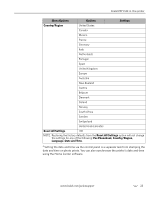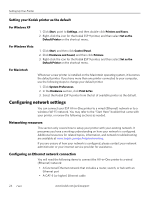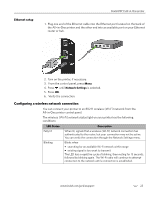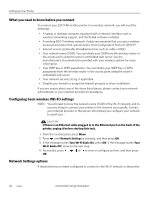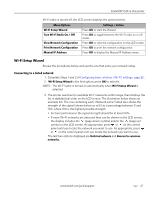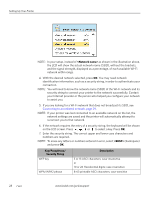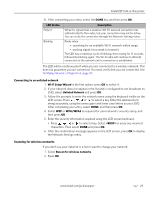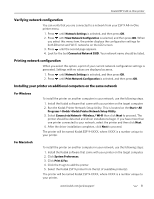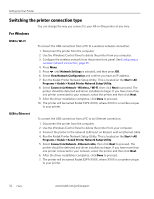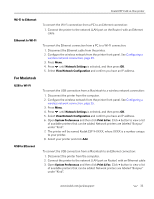Kodak 8437477 User Guide - Page 36
Key/Passphrase, Security String, Description, <Network name>, <BKSP>
 |
UPC - 041778437476
View all Kodak 8437477 manuals
Add to My Manuals
Save this manual to your list of manuals |
Page 36 highlights
Setting Up Your Printer NOTE: In your setup, instead of as shown in the illustration above, the LCD will show the actual network name (SSID), without the brackets, and the signal strength, displayed as a percentage, of each available Wi-Fi network within range. 4. With the desired network selected, press OK. You may need network identification information, such as a security string, in order to authenticate your connection. NOTE: You will need to know the network name (SSID) of the Wi-Fi network and its security string to connect your printer to the network successfully. Contact your Internet provider or the person who helped you configure your network to assist you. 5. If you are looking for a Wi-Fi network that does not broadcast its SSID, see Connecting to an unlisted network, page 29. NOTE: If your printer was last connected to an available network on the list, the network settings are saved and the printer will automatically attempt to reconnect you to that network. 6. If the network requires the entry of a security string, the keyboard will be shown on the LCD screen. Press , , or to select a key. Press OK. 7. Enter the security string. The correct upper and lower case characters and numbers are required. NOTE: To erase any letters or numbers entered in error, select (backspace) and press OK. Key/Passphrase/ Security String WEP key WPA/WPA2 phrase Description 5 or 13 ASCI characters; case-insensitive or 10 or 26 Hexidecimal digits; case-insensitive 8-63 printable ASCI characters; case-sensitive 28 www.kodak.com/go/aiosupport