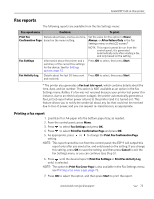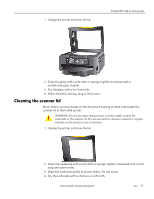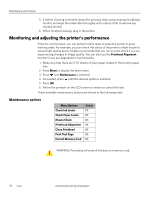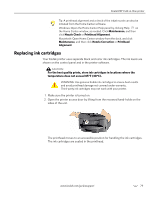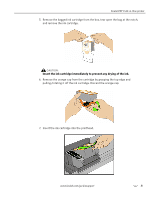Kodak 8437477 User Guide - Page 86
Monitoring and adjusting the printer's performance, Maintenance options
 |
UPC - 041778437476
View all Kodak 8437477 manuals
Add to My Manuals
Save this manual to your list of manuals |
Page 86 highlights
Maintaining Your Printer 5. If further cleaning is needed, repeat the previous steps using isopropyl (rubbing) alcohol, and wipe the underside thoroughly with a damp cloth to remove any residual alcohol. 6. When finished cleaning, plug in the printer. Monitoring and adjusting the printer's performance From the control panel, you can perform many tasks to keep this printer in good working order. For example, you can check the status of the printer's inkjet nozzle to ensure high-quality prints. Kodak recommends that you run a nozzle check if you are experiencing changes in image quality. You can also use the Printhead Alignment function if you see degradation in print quality. 1. Make sure that there are 5-10 sheets of plain paper loaded in the bottom paper tray. 2. Press Menu to display the main menu. 3. Press until Maintenance is selected. 4. As needed, press until the desired option is selected. 5. Press OK. 6. Follow the prompts on the LCD screen to initiate or cancel the task. These available maintenance options are shown in the following table. Maintenance options Menu Options Check Ink Levels Check Paper Levels Nozzle Check Printhead Alignment Clean Printhead Print Test Page Format Memory Card Select OK OK OK OK OK OK OK WARNING: Formatting will erase all the data on a memory card. 78 www.kodak.com/go/aiosupport