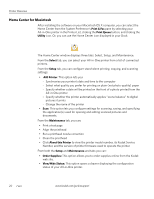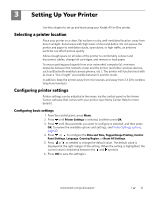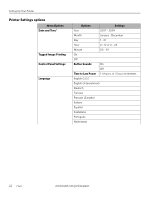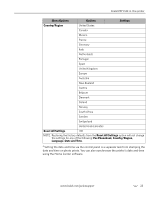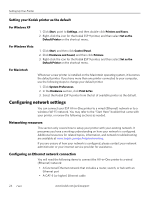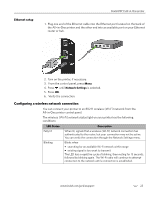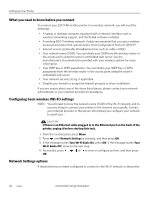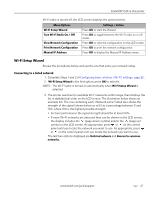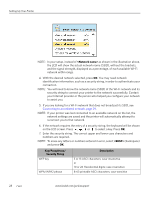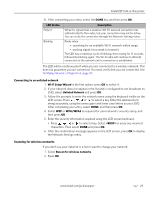Kodak 8437477 User Guide - Page 33
Ethernet setup, Configuring a wireless network connection
 |
UPC - 041778437476
View all Kodak 8437477 manuals
Add to My Manuals
Save this manual to your list of manuals |
Page 33 highlights
Ethernet setup Kodak ESP 9 All-in-One printer 1. Plug one end of the Ethernet cable into the Ethernet port located on the back of the All-in-One printer and the other end into an available port on your Ethernet router or hub. 2. Turn on the printer, if necessary. 3. From the control panel, press Menu. 4. Press until Network Settings is selected. 5. Press OK. 6. Verify the connection. Configuring a wireless network connection You can connect your printer to an 802.11 wireless (Wi-Fi) network from the All-in-One printer control panel. The wireless (Wi-Fi) network status light on your printer has the following conditions: LED Status Description Fully lit When lit, signals that a wireless (Wi-Fi) network connection has authenticated to the router, but your connection may not be active. You can verify the connection through the Network Settings menu. Blinking Blinks when • searching for an available Wi-Fi network within range • existing signal is too weak to transmit The LED has a repetitive cycle of blinking, then resting for 15 seconds, followed by blinking again. The Wi-Fi radio will continue to attempt connection to the network until a connection is established. www.kodak.com/go/aiosupport 25