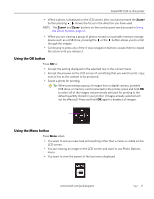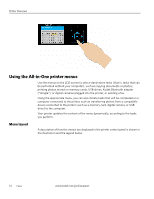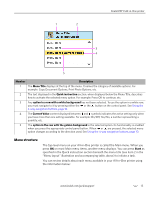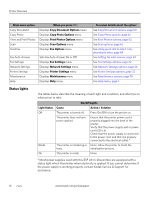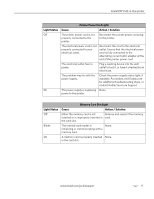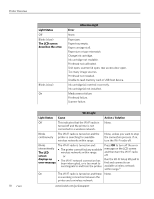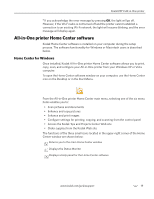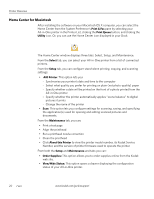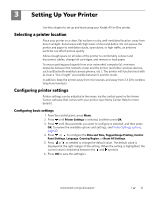Kodak 8437477 User Guide - Page 24
Status lights, Copy Document Options, Copy Photo Options, Scan Options, Fax Settings, Network Settings
 |
UPC - 041778437476
View all Kodak 8437477 manuals
Add to My Manuals
Save this manual to your list of manuals |
Page 24 highlights
Printer Overview Main menu option Copy Document Copy Photo View and Print Photos Scan Send Fax When you press OK: Displays Copy Document Options menu Displays Copy Photo Options menu Displays Print Photos Options menu Displays Scan Options menu Displays Fax Options menu Fax Auto-Answer Fax Settings Network Settings Printer Settings Maintenance Help Sets Fax Auto-Answer On or Off Displays Fax Settings menu Displays Network Settings menu Displays Printer Settings menu Displays Maintenance menu Displays Help menu To review details about the option: See Copy Document options, page 60 See Copy Photo options, page 61 See Print Photos options, page 52 See Scan options, page 65 See Using quick dial to select a fax phonebook entry, page 68 See Setting fax auto-answer, page 40 See Fax Settings options, page 42 See Network Settings options, page 26 See Printer Settings options, page 22 See Maintenance options, page 78 See Help menu, page 1 Status lights The tables below describe the meaning of each light and condition, and offer tips on what action to take. Light Status Off Blinks On On/Off Lights Cause Action / Solution The printer is turned off. Press On/Off to turn the printer on. The printer does not have power applied. Ensure that the printer power cord is properly plugged into the back of the printer. Verify that the power supply and or power cord LED is lit. Check that the power supply is connected to the power cord, and that it is properly connected to the electrical outlet.a The printer is initializing or None. Allow the printer to finish the busy. initialization process. The printer is ready. None. a Most power supplies used with this ESP All-in-One printer are equipped with a status light which illuminates when electricity is applied. If you cannot determine if the power supply is working properly, contact Kodak Service & Support for assistance. 16 www.kodak.com/go/aiosupport