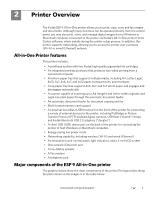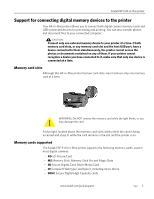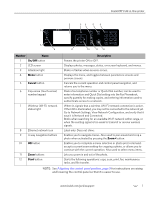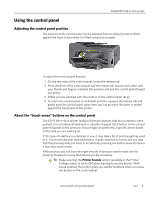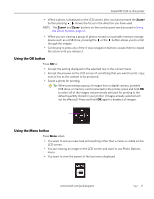Kodak 8437477 User Guide - Page 15
On/Off, Cancel, Start, Number, Description
 |
UPC - 041778437476
View all Kodak 8437477 manuals
Add to My Manuals
Save this manual to your list of manuals |
Page 15 highlights
Kodak ESP 9 All-in-One printer 2 34 5 6 1 7 8 9 10 11 12 Number Name 1 On/Off button 2 LCD screen 3 Attention light 4 Menu button 5 Cancel button 6 Cap-sense (touch-sense) number keypad 7 Wireless (Wi-Fi) network status light 8 Ethernet network icon 9 4-way navigation buttons 10 OK button 11 Zoom buttons 12 Start button Description Powers the printer ON or OFF. Displays photos, messages, status, on-screen keyboard, and menus. Blinks or flashes when an error occurs. Displays the menu, and toggles between parameters screens and preview screens. Cancels the current operation and control panel navigation, and returns you to the menu. Dials a fax telephone number or Quick Dial number; can be used to enter information and Quick Dial setting into the Fax Phonebook, specify quantity for making copies, and entering information used to authenticate access to a network. When lit, signals that a wireless (Wi-Fi) network connection is active. If the LED is illuminated, you may not be connected to the network yet. Go to Network Settings, View Network Configuration, and verify that it says it is Network and Connected. Blinks when searching for an available Wi-Fi network within range, or when the existing signal is too weak to transmit or receive wireless signals. Label only. Does not shine. Enables you to navigate menus. Also used to pan around and crop a photo when activated by pressing the Zoom+ button. Enables you to complete a menu selection or photo print command, accept a current zoom setting for cropping a photo, or allows you to continue with the current operation. Also used to select menu items. Lets you zoom in and out of the photo. Starts the following operations: copy, scan, print, fax, maintenance tasks, and file transfer. NOTE: See Adjusting the control panel position, page 9 for instructions on raising and lowering the control panel so that it is easier to use. www.kodak.com/go/aiosupport 7