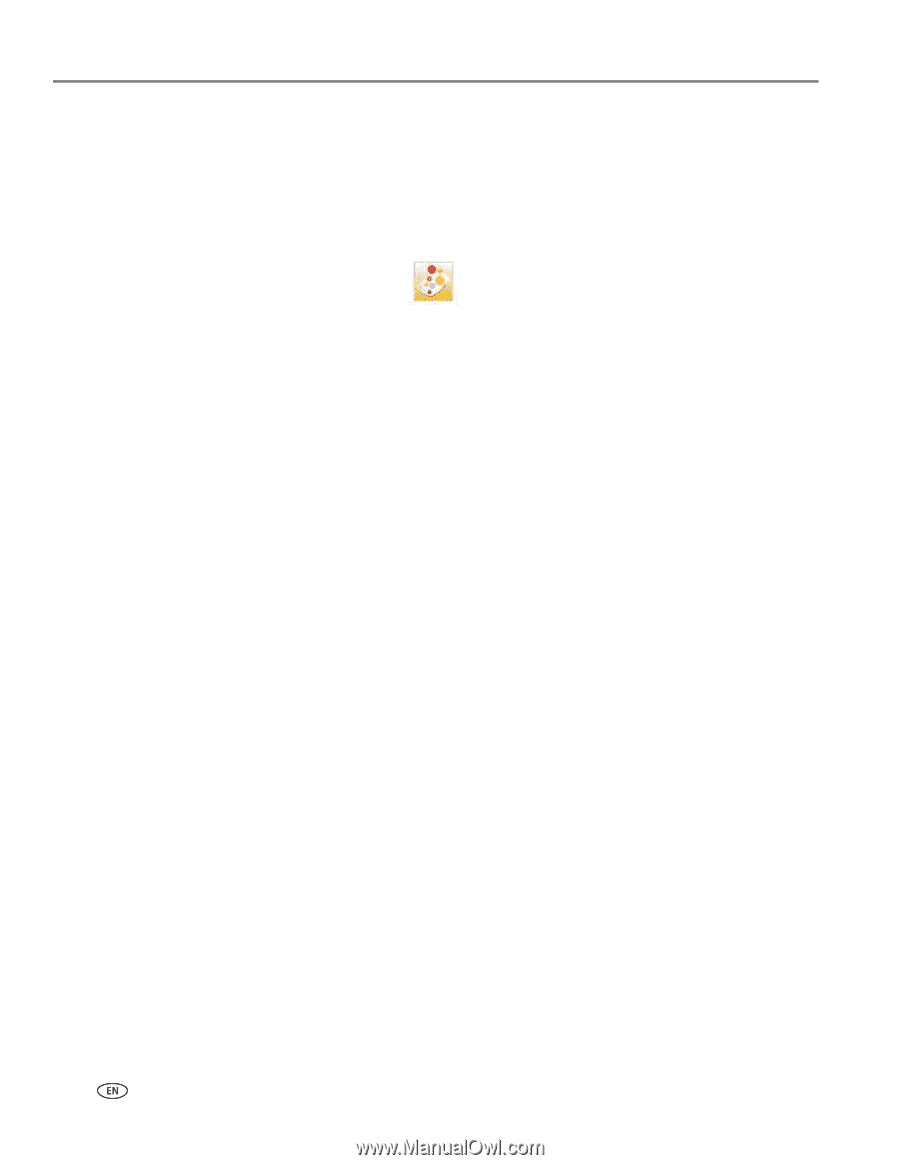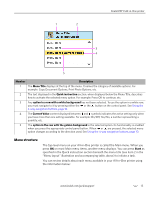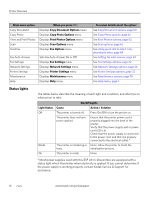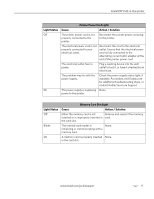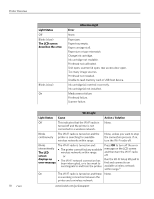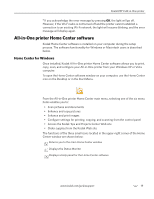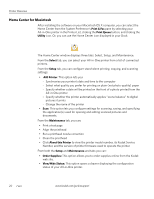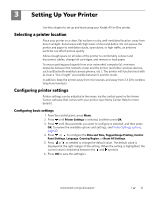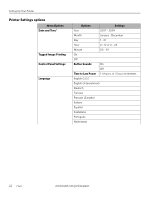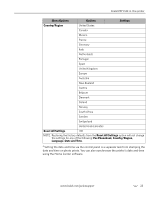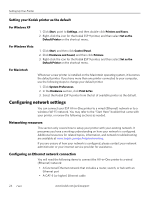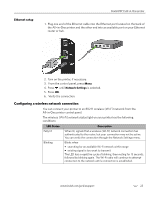Kodak 8437477 User Guide - Page 28
Home Center for Macintosh, Print & Fax, Print Queue, Utility, Select, Setup, AiO Printer
 |
UPC - 041778437476
View all Kodak 8437477 manuals
Add to My Manuals
Save this manual to your list of manuals |
Page 28 highlights
Printer Overview Home Center for Macintosh After installing the software on your Macintosh OS X computer, you can select the Home Center from the System Preference's Print & Fax pane by selecting your All-in-One printer in the Printer List, clicking the Print Queue button, and clicking the Utility icon. Or, you can use the Home Center icon displayed in your Dock. The Home Center window displays three tabs: Select, Setup, and Maintenance. From the Select tab, you can select your All-in-One printer from a list of connected printers. From the Setup tab, you can configure stand-alone printing, copying, and scanning settings: • AiO Printer: This option lets you: - Synchronize your printer's date and time to the computer - Select what quality you prefer for printing on plain (not photo-quality) paper - Specify whether a date will be printed on the front of a photo printed from the All-in-One printer - Specify whether the printer automatically applies "scene balance" to digital pictures it prints - Change the name of the printer • Scan: This option lets you configure settings for scanning, saving, and specifying the application(s) used for opening and editing scanned pictures and documents. From the Maintenance tab, you can: • Print a test page • Align the printhead • Run a printhead nozzle correction • Clean the printhead • Click About this Printer to view the printer model number, its Kodak Service Number, and the version of printer firmware used to operate the printer From both the Setup and Maintenance and tabs you can: • Order Supplies: This option allows you to order supplies online from the Kodak web site. • View/Hide Status: This option opens a drawer displaying the configuration status of your All-in-One printer. 20 www.kodak.com/go/aiosupport