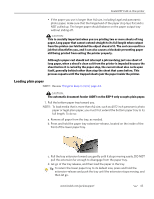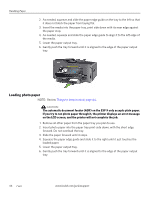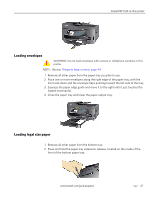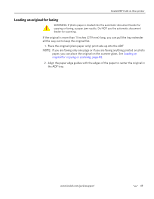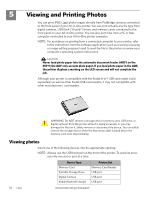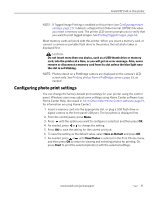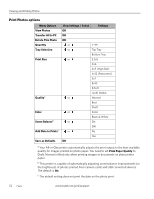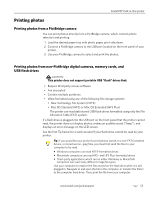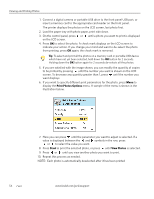Kodak 8437477 User Guide - Page 58
Viewing and Printing Photos, Viewing photos
 |
UPC - 041778437476
View all Kodak 8437477 manuals
Add to My Manuals
Save this manual to your list of manuals |
Page 58 highlights
5 Viewing and Printing Photos You can print JPEG (.jpg) photo images directly from PictBridge cameras connected to the front panel of your All-in-One printer. You can print virtually any file type from digital cameras, USB flash ("thumb") drives, and memory cards connected to the front panel on your All-in-One printer. You can also print files from a PC or Mac computer connected to your All-in-One printer computer. NOTE: For assistance on printing from a connected computer to your printer, refer to the instructions from the software application (such as a word-processing or image-editing program) used to send the file to the printer or review your computer's operating system instructions. CAUTION: Never load photo paper into the automatic document feeder (ADF) on the ESP 9; the ADF only accepts plain paper. If you load photo paper in the ADF, the printer displays a warning on the LCD screen and will not complete the job. Although your printer is compatible with the Kodak 8-in-1 USB card reader (sold separately) as well as other Kodak USB card readers, it may not compatible with other manufacturers' card readers. WARNING: Do NOT remove a storage device (memory card, USB drive, or digital camera) from the printer while it is being accessed, or you may damage the files on it. Safely remove or disconnect the device. You can safely remove the storage device when the blue status light located above the memory card slots stops blinking. Viewing photos Insert one of the following devices into the appropriate opening: NOTE: Always use the USB host port on the front of the printer. To avoid an error, use only one slot or port at a time. Device Type Memory Card Portable Storage Drive Digital Camera Kodak Bluetooth dongle Printer Slot Memory Card Reader USB port USB port USB port 50 www.kodak.com/go/aiosupport