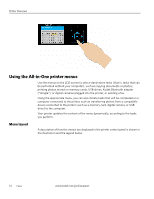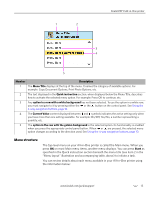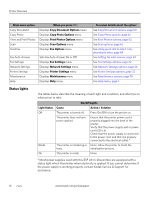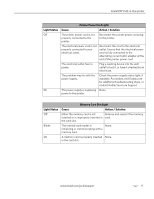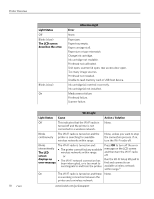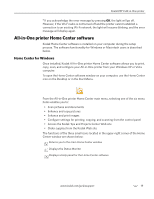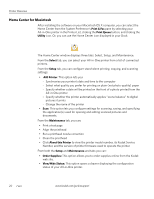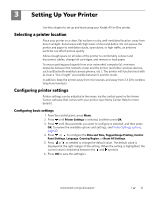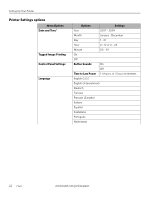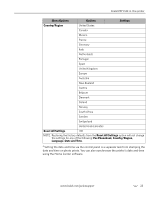Kodak 8437477 User Guide - Page 26
Attention Light, Light Status, Error, Wi-Fi Light, Cause, Action / Solution, The LCD screen
 |
UPC - 041778437476
View all Kodak 8437477 manuals
Add to My Manuals
Save this manual to your list of manuals |
Page 26 highlights
Printer Overview Light Status Off Blinks (slow) The LCD screen describes the error. Blinks (slow) On Attention Light Error None. Paper jam. Paper tray empty. Paper carriage stall. Paper size or type mismatch. Change ink cartridge. Ink cartridge not readable. Printhead not calibrated. Unit open, scanner lid open, rear access door open. Too many image sources. Printhead not installed. Unable to read memory card or USB host device. Ink cartridge(s) inserted incorrectly. Ink cartridge(s) not installed. Media sensor failure. Printhead failure. Scanner failure. Wi-Fi Light Light Status Cause Action / Solution Off This indicates that the Wi-Fi radio is None. turned off and the printer is not connected to a wireless network. Blinks continuously The Wi-Fi radio is turned on and the printer is searching for available wireless networks within range. None, unless you want to stop the connection process. If so, turn the Wi-Fi radio off. Blinks intermittently The LCD screen displays an error message The Wi-Fi radio is turned on and: • The printer cannot find any available wireless networks within range. or • The Wi-Fi network connection has been interrupted, or is too weak to send signals to and from the printer. Press OK to turn off the error message on the LCD screen and then turn the Wi-Fi radio off. Run the Wi-Fi Setup Wizard to find and connect to an available wireless network within range.a On The Wi-Fi radio is turned on and there None. is a working connection between the printer and a wireless network. 18 www.kodak.com/go/aiosupport