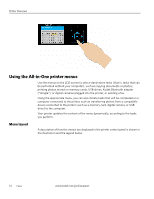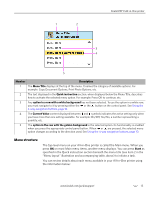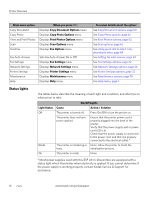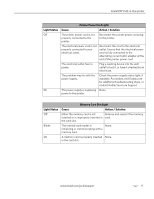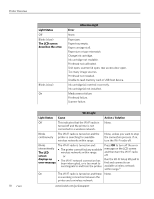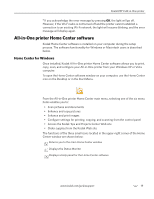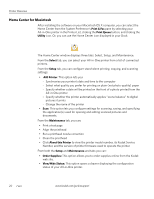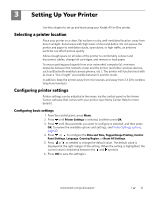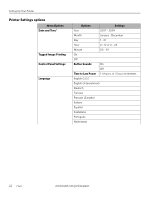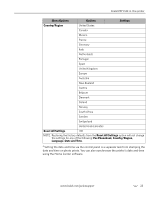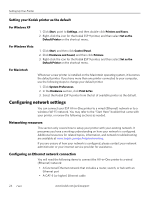Kodak 8437477 User Guide - Page 27
All-in-One printer Home Center software, Home Center for Windows
 |
UPC - 041778437476
View all Kodak 8437477 manuals
Add to My Manuals
Save this manual to your list of manuals |
Page 27 highlights
Kodak ESP 9 All-in-One printer a If you acknowledge the error message by pressing OK, the light will go off. However, if the Wi-Fi radio is not turned off and the printer cannot establish a connection to an existing Wi-Fi network, the light will resume blinking, and the error message will display again. All-in-One printer Home Center software Kodak Home Center software is installed on your computer during the setup process. The software functionality for Windows or Macintosh users is described below. Home Center for Windows Once installed, Kodak All-in-One printer Home Center software allows you to print, copy, scan, and configure your All-in-One printer from your Windows XP or Vista computer. To open the Home Center software window on your computer, use the Home Center icon on the Desktop or in the Start Menu. From the All-in-One printer Home Center main menu, selecting one of the six menu items enables you to: • Scan pictures and documents • Enhance and copy pictures • Enhance and print images • Configure settings for printing, copying, and scanning from the control panel • Access the Kodak Tips and Projects Center Web site • Order supplies from the Kodak Web site The functions of the three small icons located in the upper-right corner of the Home Center window are shown below: Returns you to the main Home Center window Displays the Status Monitor Displays a Help panel for the Home Center software www.kodak.com/go/aiosupport 19