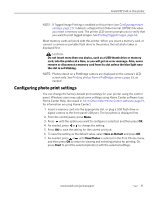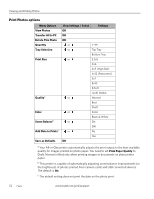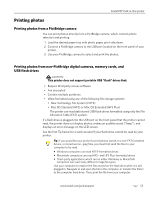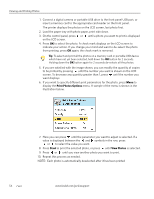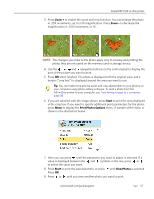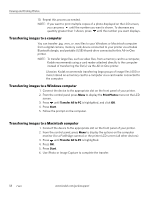Kodak 8437477 User Guide - Page 64
Range, Printing multiple photos, Printing panoramic photos, Zooming and cropping photos
 |
UPC - 041778437476
View all Kodak 8437477 manuals
Add to My Manuals
Save this manual to your list of manuals |
Page 64 highlights
Viewing and Printing Photos If your device prompts you for the printer's personal identification number (PIN) to authenticate and initiate the connection, enter 1111. Bluetooth devices do not use a Print command. You must use the device's Send function to transmit an image stored on it to the All-in-One printer. Only one file can be sent from the device at a time. Once received, your printer will print the image automatically using the default settings. Range When the device and the printer are connected, you can send photos from your Bluetooth device to the printer. Your printer supports connectivity to one Bluetooth device at a time. For the highest transfer speed, Kodak recommends keeping a maximum distance of 10 meters (32.8 feet) between Bluetooth devices, as they may not work reliably beyond this range. Printing multiple photos When you select a print size that is smaller than the paper size, this printer automatically lays out multiple photos using the least amount of space, minimizing paper waste when separating the photos. Printing panoramic photos You can print a panoramic photo on 4 x 12 paper, or two panoramic photos on U.S. letter or A4 paper; some cropping will occur. Zooming and cropping photos Your printer enables you to zoom in or out on a specific area of a photo. When you print the photo, the photo is cropped so only the area bounded by the crop boundaries is printed. CAUTION: You cannot use the zoom or crop functions of this printer on photos located on a PictBridge camera connected to the printer. All changes made to photos stored on PictBridge camera are conducted on the camera. NOTE: The changes you make to the photo apply only to viewing and printing the photo, and will not be saved on the memory card or storage device. 1. Select an image from the display. As needed, see Printing photos from non-PictBridge digital cameras, memory cards, and USB flash drives, page 53. 2. As desired, press Menu to display the Print Photos Options menu. The first option is Print Size. Press the and navigation buttons on the control panel to change the size of the output that you want for the image, which will affect the zoom and crop displays. Press OK when you are satisfied. 56 www.kodak.com/go/aiosupport