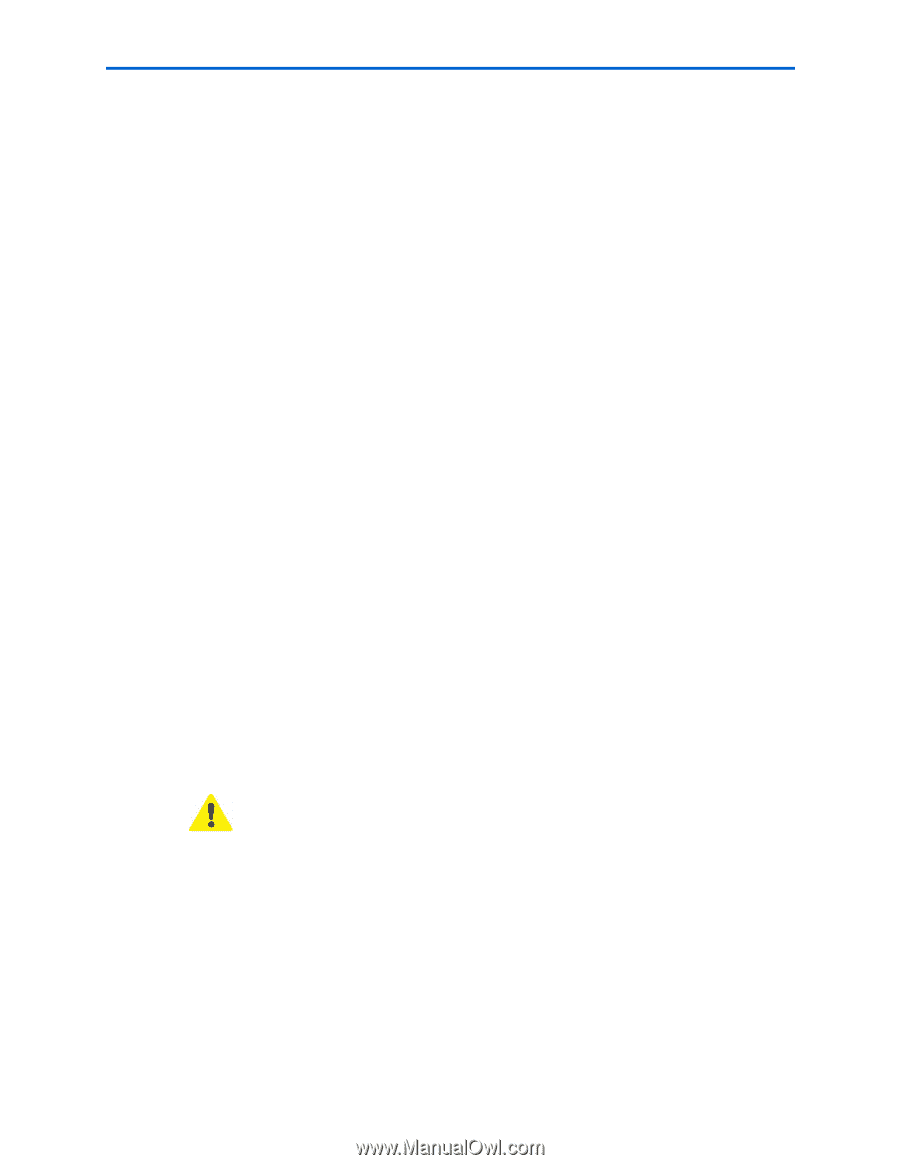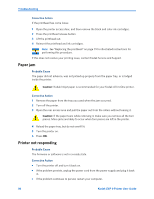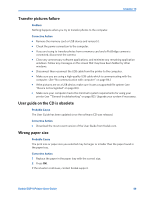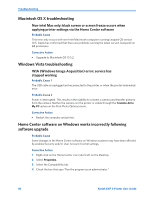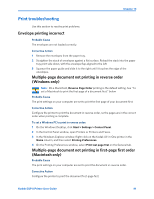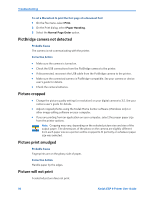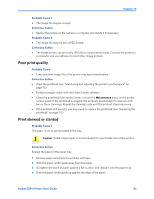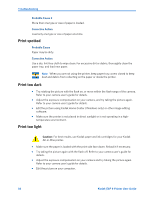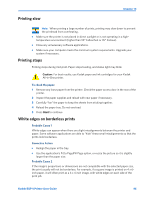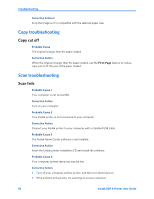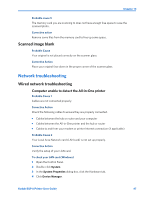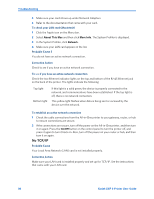Kodak ESP9 User Manual - Page 101
Poor print quality, Print skewed or slanted, Probable Cause 1, Corrective Action - all in one inkjet printer
 |
UPC - 041771349479
View all Kodak ESP9 manuals
Add to My Manuals
Save this manual to your list of manuals |
Page 101 highlights
Chapter 10 Probable Cause 1 • The image file may be corrupt. Corrective Action • Review the picture on the camera or computer and delete it if necessary. Probable Cause 2 • The image file may not be in JPEG format. Corrective Action • The Kodak printer can print only JPEG files in stand-alone mode. Connect the printer to a computer and use software to print other image formats. Poor print quality Probable Cause • Low resolution image file or the printer may need maintenance. Corrective Action • Align the printhead (see "Monitoring and adjusting the printer's performance" on page 75). • Perform a nozzle check with the Home Center software. • Clean the printhead from Home Center, or from the Maintenance menu on the printer control panel. If the printhead is clogged, the printouts should begin to improve with two or three cleanings. Repeat the cleaning cycle until the printout stops improving. • If the problem still persists, you may need to replace the printhead (see "Replacing the printhead" on page 79.) Print skewed or slanted Probable Cause 1 The paper is not properly loaded in the tray.. Caution: Kodak Inkjet paper is recommended for your Kodak All-in-One printer. Corrective Action Realign the paper in the paper tray. 1 Remove paper and check for wrinkles and tears. 2 Slide the paper-width guide away from the paper. 3 Straighten the stack of paper against a flat surface, and reload it into the paper tray. 4 Slide the paper-width guide up against the edge of the paper. Kodak ESP 9 Printer User Guide 93